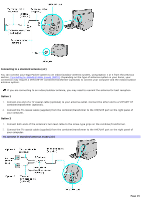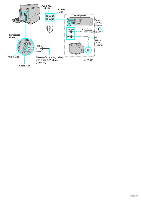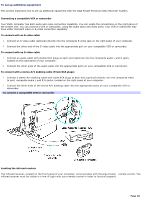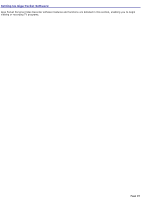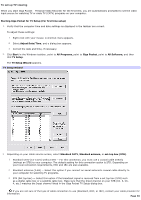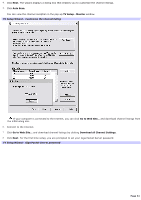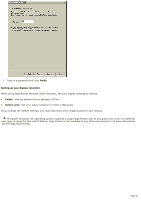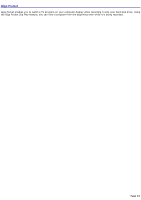Sony PCV-W510G VAIO User Guide (primary manual) - Page 28
To set up additional equipment, To connect with an S-video cable
 |
View all Sony PCV-W510G manuals
Add to My Manuals
Save this manual to your list of manuals |
Page 28 highlights
To set up additional equipment This section illustrates how to set up additional equipment with the Giga Pocket Personal Video Recorder System. Connecting a compatible VCR or camcorder Your VAIO® computer has both audio and video connection capability. You can locate the connections on the right panel of the system unit. You can connect a VCR or camcorder, using the audio jacks and video ports. Your VCR or camcorder may have either standard video or S-video connection capability. To connect with an S-video cable 1. Connect an S-video cable (optional) directly into the composite S-video jack on the right panel of your computer. 2. Connect the other end of the S-video cable into the appropriate port on your compatible VCR or camcorder. To connect with an S-video cable 1. Connect an audio cable with double RCA plugs at each end (optional) into the composite audio L and R jacks, located on the right panel of your computer. 2. Connect the other ends of the audio cable into the appropriate ports on your compatible VCR or camcorder. To connect with a stereo A/V dubbing cable (Triple RCA plugs) 1. Connect a stereo A/V dubbing cable with triple RCA plugs at each end (optional) directly into the composite video In port, composite audio L and R In jacks, located on the right panel of your computer. 2. Connect the other ends of the stereo A/V dubbing cable into the appropriate jacks on your compatible VCR or camcorder. To connect a com patible VCR or cam corder Locating the infrared receiver The infrared receiver, located on the front panel of your computer, communicates with the Giga Pocket remote control. The infrared receiver must be visible in a line-of-sight with your remote control in order to function properly. Page 28