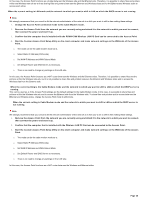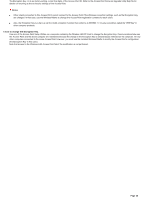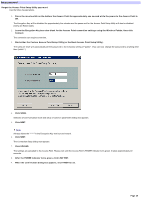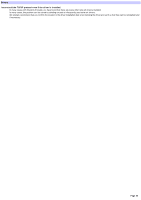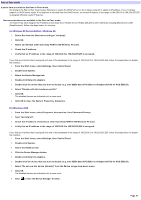Sony PCWA-A500 Access Point Help File - Page 36
Set WAN IP Address and WAN Subnet Mask., Set Default Router and DNS Server as necessary.
 |
View all Sony PCWA-A500 manuals
Add to My Manuals
Save this manual to your list of manuals |
Page 36 highlights
In this case, the Access Point functions as a bridge betw een the Wireless side and the Ethernet side. Therefore, it is possible to share files and printers w ithin the Wireless netw ork as w ell as sharing files and printers betw een the Ethernet and Wireless sides and for the Ethernet and Wireless sides to access each other. Whe n the curre nt s e tting is LAN m ode and the ne tw ork to w hich you w ant to s hift is LAN on w hich the DHCP s e rve r is not running. Note We strongly recommend that you consult w ith the netw ork administrator of the netw ork to w hich you w ant to shift w hen making these settings. 1. Change the Access Point connection m ode to the Cable Modem m ode. 2. Re m ove the Acce s s Point from the ne tw ork you are curre ntly using and attach it to the ne tw ork to w hich you w ant to connect, then connect the pow er and start it up. 3. Confirm that the com puter that is installed w ith the PCWA-C100 Wireless LAN PC Card can be connected to the Access Point. 4. Start the Cus tom Acce s s Point Se tup Utility on the clie nt com pute r and m ak e ne tw ork s e ttings on the WAN s ide of the Acce s s Point. o The mode can be the cable modem mode as-is. o Select Static IP Address (WAN-side). o Set WAN IP Address and WAN Subnet Mask. o Set Default Router and DNS Server as necessary. o There is no need to change any settings on the LAN side. In this case, the Access Point functions as a NAT router betw een the Wireless and the Ethernet sides. Therefore, it is possible to share files and the printers w ithin the Wireless netw ork, but it is not possible to share files and printers betw een the Ethernet and Wireless sides and to access the Wireless side from the Ethernet side. Whe n the curre nt s e tting is the Cable M ode m m ode and the ne tw ork to w hich you w ant to s hift is LAN on w hich the DHCP s e rve r is running. This can be used as-is if the Access Point settings are the default settings for the Cable Modem mode. In this case, it is possible to share files and printers w ithin the Wireless netw ork and to access the Ethernet side from the Wireless side. To share files and printers and to access betw een the Ethernet and Wireless sides, change the Access Point mode to LAN mode. Whe n the curre nt s e tting is Cable M ode m m ode and the ne tw ork to w hich you w ant to s hift is LAN on w hich the DHCP s e rve r is not running. Note We strongly recommend that you consult w ith the netw ork administrator of the netw ork to w hich you w ant to shift w hen making these settings. 1. Re m ove the Acce s s Point from the ne tw ork you are curre ntly using and attach it to the ne tw ork to w hich you w ant to connect, then connect the pow er and start it up. 2. Confirm that the com puter that is installed w ith the Wireless LAN PC Card can be connected to the Access Point. 3. Start the Cus tom Acce s s Point Se tup Utility on the clie nt com pute r and m ak e ne tw ork s e ttings on the WAN s ide of the Acce s s Point. o The mode can be the cable modem mode as-is. o Select Static IP Address (WAN-side). o Set WAN IP Address and WAN Subnet Mask. o Set Default Router and DNS Server as necessary. o There is no need to change any settings on the LAN side. In this case, the Access Point functions as a NAT router betw een the Wireless and Ethernet sides. Page 36