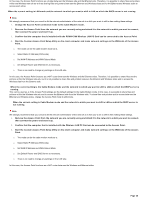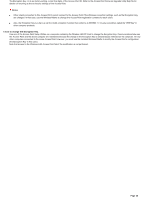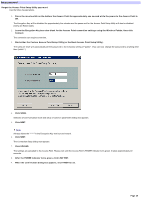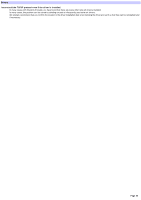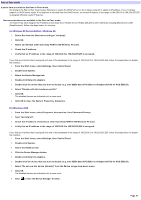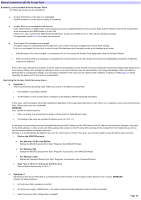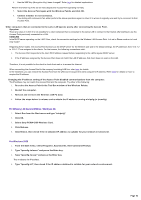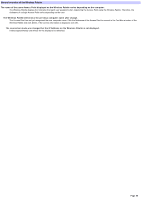Sony PCWA-A500 Access Point Help File - Page 39
Setup password
 |
View all Sony PCWA-A500 manuals
Add to My Manuals
Save this manual to your list of manuals |
Page 39 highlights
Setup password I forgot the Access Point Setup Utility passw ord. Use the follow ing operations. 1. Press the reset sw itch on the bottom the Access Point for approxim ately one second w hile the pow er to the Access Point is ON. The Encryption Key w ill be disabled for approximately five minutes and the passw ord for the Access Point Setup Utility w ill also be disabled. (Softw are Reset mode) 2. Le ave the Encryption Ke y box value blank for the Acce s s Point conne ction se ttings us ing the Wire le s s Pale tte , the n click Conne ct. The connection can require some time. 3. Start e ithe r the Cus tom Acce s s Point Se tup Utility (or the Bas ic Acce s s Point Se tup Utility). The softw are reset w ill automatically set the passw ord to its ex-factory setting of "public". (You can now change the passw ord to anything other than "public".) 4. Click SCAN. Selection of communication mode and setup of common parameters dialog box appears. 5. Click NEXT. Note Alw ays delete the "*****" in the Encryption Key text box and reset it. 6. Click NEXT. The Connection Setup dialog box appears. 7. Click UPLOAD. The settings are uploaded to the Access Point. Please w ait until the Access Point's POWER indicator turns green. It takes approximately 30 seconds. 8. Afte r the POWER indicator turns gre e n, click LINK TEST. 9. Whe n the confirm ation dialog box appe ars , click FINISH to exit. Page 39