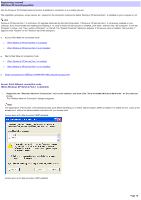Sony PCWA-C800S Wireless Panel Guide - Page 17
Access Point Network connection mode, When Windows XP Service Pack 1 is not installed
 |
View all Sony PCWA-C800S manuals
Add to My Manuals
Save this manual to your list of manuals |
Page 17 highlights
2. Se le ct the Acce s s Point to w hich you w ant to conne ct from the "Available w ire le s s ne tw ork s " lis t. 3. If data e ncryption (WEP) is e nable d for the acce s s point, e nte r an e ncryption k e y (WEP k e y) in the "Ne tw ork k e y" and "Confirm ne tw ork key" fields. If it is disabled, select the "Allow m e to connect the selected w ireless netw ork, even though it is not secure" check box. Hints o You can input an alphanumeric or hexadecimal passw ord in the "Netw ork key" text box. They are recognized automatically. o The encryption key (WEP key) is displayed as asterisks. Note s o When connecting to an access point set to its factory default settings, confirm the settings in the documentation provided w ith your access point. When connecting to an existing access point, confirm the settings from the access point administrator. o A netw ork key is a passw ord that prevents unauthorized access to data from outside and is used w hen connecting to a w ireless netw ork w ith the data encryption (WEP) function enabled. When data encryption is disabled for the access point, w e strongly recommend that you enable it once you have established a connection to the access point (access point settings cannot be changed if you are not connected). For details on how to set up the access point, refer to the documentation provided w ith your access point. o When using an access point that supports the use of the "AP Setting" button on the "Status" tab, clicking it displays a w indow used to customize access point settings. o If you change the access point settings, you w ill no longer be able to connect to the access point because the access point and computer settings do not match. You w ill be able to connect to the access point again if you change the Wireless Panel settings in the "Wireless Netw ork Connection" dialog box to match those of the access point. 4. Click "Connect". The access point is connected to from the computer and registered in the Window s XP operating system. Hint For details on making settings, refer to Window s Help. Access Point Network connection mode (When Windows XP Service Pack 1 is not installed) 1. Right-click the "Wire le s s Ne tw ork Conne ction" icon on the tas k bar, and the n click "Vie w Available Wire le s s Ne tw ork s " on the s hortcut m enu. The "Connect to Wireless Netw ork" dialog box appears. Page 17