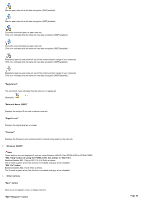Sony PCWA-C800S Wireless Panel Guide - Page 50
AP Setting button, Streaming Mode button
 |
View all Sony PCWA-C800S manuals
Add to My Manuals
Save this manual to your list of manuals |
Page 50 highlights
"Link Rate (RX)" Indicates the rate of frames received. "Throughput (TX)" Indicates the throughput of the current data transmission rate and fastest data transmission rate. "Throughput (RX)" Indicates the throughput of the current data reception rate and fastest data reception rate. 2. Wire le s s ON/OFF Note The follow ing buttons are not displayed if you are using Wireless LAN PC Card PCWA-C500 or PCWA-C300S. "802.11b/g" button (if using the PCWA-C700, this button is "802.11b") Enables/disables 802.11b/g or 802.11b (2.4 GHz) w ireless. The O mark is green w hen this function is enabled and gray w hen disabled. "802.11a" button Enables/disables 802.11a (5 GHz) w ireless. The O mark is green w hen this function is enabled and gray w hen disabled. 3. Other buttons "Stream ing Mode" button This button enables/disables the optimal mode for transferring large files such as streaming movies. This mode is enabled w hen the button is pressed in and disabled w hen the button is not pressed in. (The streaming mode cannot be used w hen connected to the access point using the WPA or WPA-PSK security method.) "Re ne w IP" button Click this button to release/renew the current IP address that w as assigned to your computer and obtain a new one. Note This button is unavailable if the computer is configured w ith a static IP address. "AP Setting" button If you click this button w hen the computer is connected to an access point netw ork, your Web brow ser starts and you can configure the access point and monitor the netw ork status on the Access Point Setup Page that appears. Note The "AP Setting" button can only be used w hen you are using a w ireless LAN access point that supports this function. "Show Graph"/"Hide Graph" button Use this button to show or hide a graph displaying the communication status. 4. Graph Displays the current communication status in the form of a graph. "Signal Level" check box If you select this check box, the received signal level (strength) is displayed on the graph. "Link Rate " che ck box If you select this check box, the transmitted and received frame rates are displayed on the graph. "Throughput" check box If you select this check box, the throughput of the current data transmission and data reception rates are displayed on the graph. Page 50