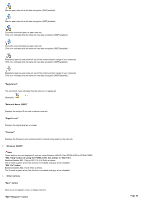Sony PCWA-C800S Wireless Panel Guide - Page 55
Setting tab
 |
View all Sony PCWA-C800S manuals
Add to My Manuals
Save this manual to your list of manuals |
Page 55 highlights
"Setting" tab Modify the Wireless Panel settings on the "Setting" tab. The information displayed on this tab depends on your operating system. Follow the link corresponding to your operating system. Window s 2000 operating system Window s XP operating system Windows 2000 operating system 1. "Task Tray Icon" This area allow s you to change the Wireless Panel icon displayed on the taskbar. "Signal Le ve l" An icon indicating the level of the received signal is displayed on the taskbar. "Trans m is s ion Leve l" An icon indicating the throughput of the transmission level is displayed on the taskbar. 2. "Auto-Connect Mode" This area allow s you to configure the settings related to connecting automatically. "Auto-Connect Mode" When "Auto-Connect Mode" is selected and the connection betw een your computer and the netw ork is lost, the Wireless Panel softw are, automatically reestablishes a connection to the netw ork w ith strongest signal from the registered netw orks. "Priority" Select a priority setting w hen the connection to the netw ork is established automatically. You can select "Not specify Priority", "802.11b/g (2.4 GHz) Priority", or "802.11a (5 GHz) Priority". You can only make this selection w hen using a Wireless LAN PC Card PCWA-C800S or PCWA-C700. 3. "Change the TCP/IP setup w hen Wireless LAN setup is changed" If this check box is selected, w hen the Wireless LAN setup is changed, the TCP/IP settings change to those that w ere configured on the "Advanced" tab. 4. "Re s e t" button Returns the settings you configured on the "Setting" tab to their default values. 5. "Apply" Applies the new settings. Windows XP operating system Page 55