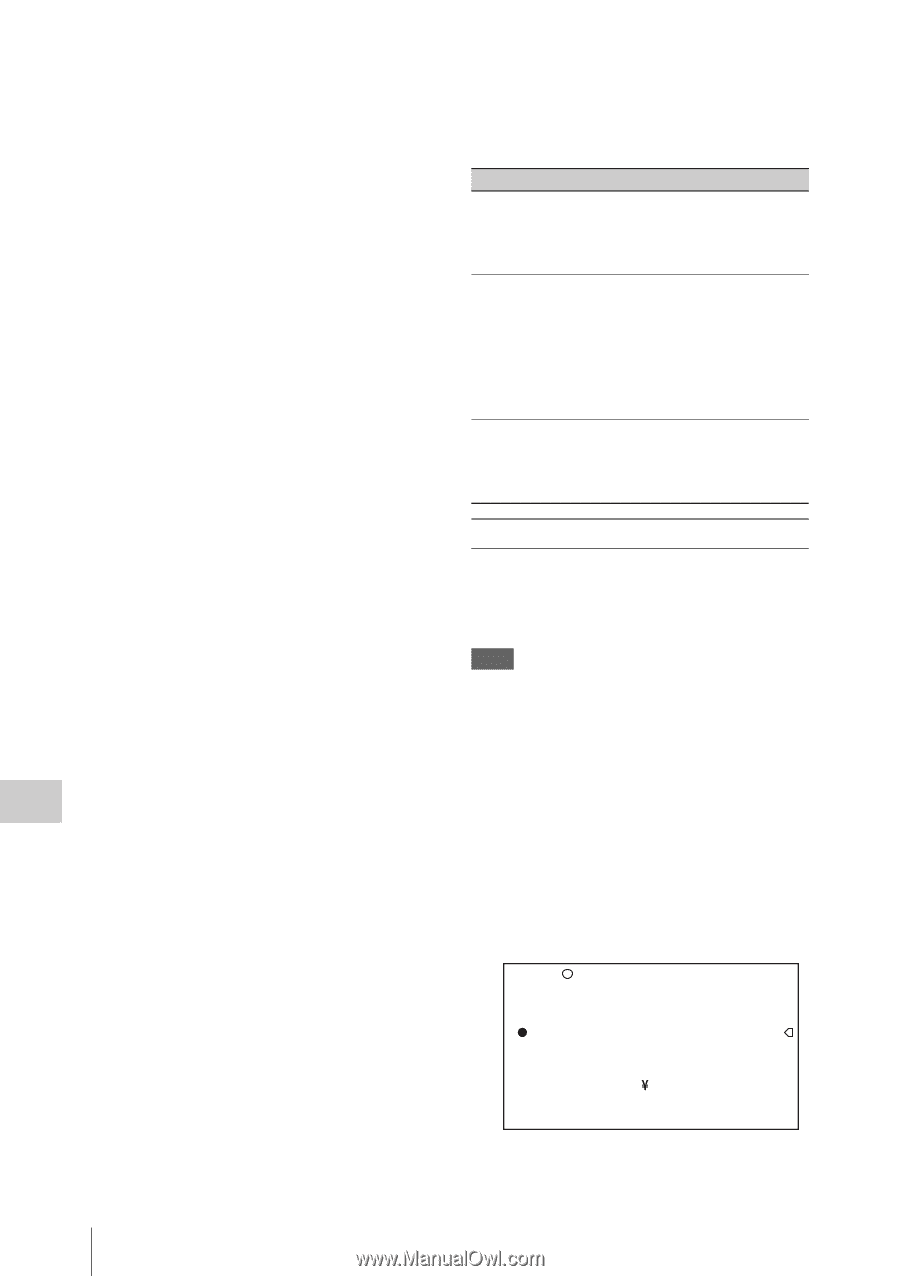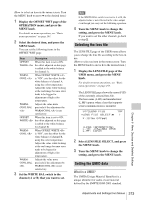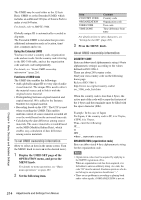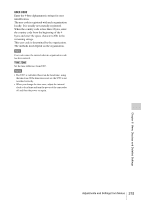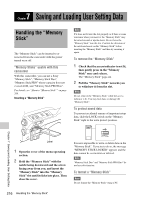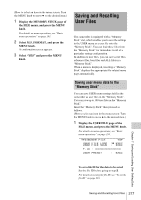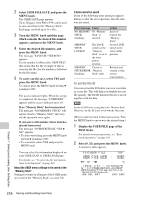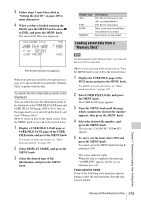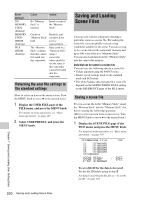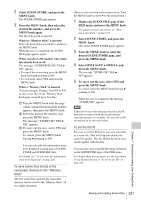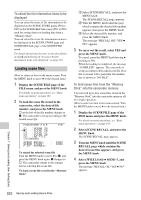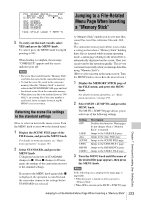Sony PDWF800 User Manual (PDW-700 / PDW-F800 Operation Manual for Firmware Ver - Page 218
To set the file ID, Select USER FILE SAVE, and press
 |
View all Sony PDWF800 manuals
Add to My Manuals
Save this manual to your list of manuals |
Page 218 highlights
2 Select USER FILE SAVE, and press the MENU knob. The USER SAVE page appears. Up to 20 pages, from P00 to P19, can be used to save user files to the "Memory Stick". Each page can hold up to five files. 3 Turn the MENU knob until the page which contains the desired file number appears, and press the MENU knob. 4 Select the desired file number, and press the MENU knob. The message "SAVE OK? YES b NO" appears. If a file number is followed by "NEW FILE", this means that the file is empty. If data is stored in the file, the file number is followed by the file name. 5 To carry out the save, select YES and press the MENU knob. To cancel, press the MENU knob leaving b pointing to NO. The access indicator lights. When the saving is completed, the message "COMPLETE" appears and the access indicator goes off. If no "Memory Stick" has been inserted The message "NO MEMORY STICK" will appear. Insert a "Memory Stick" and carry out the operation once again. If you select a file number where data has already been saved The message "OVERWRITE OK? YES b NO" appears. • To stop overwriting, press the MENU knob leaving b pointing to NO. • To overwrite, select YES and press the MENU knob. You can select the information displayed on each USER SAVE or USER LOAD page. For details, see "To select the file information items to be displayed" on page 219. About the USER menu settings to be saved in the "Memory Stick" Settings for items on all pages of the USER menu are saved in the "Memory Stick" as a user file. If data cannot be saved If one of the following error messages appears during or after the save operation, then the data was not saved. Error message Cause NO MEMORY No "Memory STICK Stick" is (flashing) inserted. MEMORY The LOCK STICK switch on the LOCKED "Memory Stick" is set to the write protect position. MEMORY Circuit or STICK ERROR "Memory (flashing) Stick" fault. Action Insert or reinsert the "Memory Stick". Set the LOCK switch to the write enable position. Recheck and consult a Sony service representative. To set the file ID You can set an file ID before you save your data as a user file. This will help you identify the user file quickly. The file ID that has been set is saved together with the data. Note Set the file ID before saving data in the "Memory Stick". Otherwise, the file ID is not saved with the other data. (How to select an item in the menu screen: Turn the MENU knob to move b to the desired item.) 1 Display the USER FILE page of the FILE menu. For details on menu operations, see "Basic menu operations" on page 193. 2 Select F. ID, and press the MENU knob. A character table appears. F01 USER FILE USER FILE LOAD : USER FILE SAVE : TOP EXEC EXEC F.ID :?x i 012345678 9:;?@ABCDEFGHIJKLMNOP QRSTUVWXYZ[ ]abcdefghijk lmnopqrstuvwxyz~ INS DEL RET ESC END Chapter 7 Saving and Loading User Setting Data 218 Saving and Recalling User Files