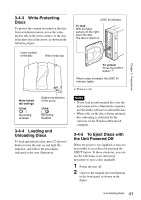Sony PDWU2 User Manual (PDW-U2 Professional Disc Drive Unit Operation Manual ( - Page 38
Preparations, 1 Software, Installation
 |
View all Sony PDWU2 manuals
Add to My Manuals
Save this manual to your list of manuals |
Page 38 highlights
Preparations 3 Chapter Chapter 3 Preparations 3-1 Software Installation To use this unit, the necessary software must first be installed on the computer to which it is connected. Note Operation of the XDCAM Drive Software may be unstable if it is installed together with some anti-virus software, spy-ware tools, or UDF2.5 file system drivers other than the operating system standard. If the installation cannot be completed successfully, check the settings for conflicts with this other software, then try reinstalling. 3-1-1 Windows Installation To install the XDCAM Drive Software and utility software Download the XDCAM Drive Software from the Sony Professional products web site (page 33). Run the downloaded file and follow the instructions that appear on the screen to install both the XDCAM Drive Software and the Utility Software. Notes • If an old version of the XDCAM Drive Software is already installed, it must be uninstalled before you install the new version. Use "Add or Remove Programs" on the Control Panel to remove the old version of the Sony XDCAM Drive Software. After doing so, be sure to restart the computer. • After installation, the previous settings return to their default values. 3-1-2 Macintosh Installation To install the XDCAM Drive Software and utility software Download the Content Browser from the Sony Professional products web site (page 33). Extract the downloaded file, run the installation package, and follow the instructions that appear on the screen to install both the XDCAM Drive Software and the Utility Software. Note Installing the XDCAM Drive Software and utility software overwrites a previous installation. If you are using version 1.0 of the utility software installed somewhere other than the factory default, remove it manually. Settings from version 2.1 and later are preserved after the new installation. 38 3-1 Software Installation