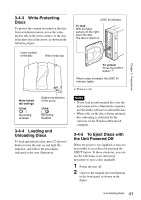Sony PDWU2 User Manual (PDW-U2 Professional Disc Drive Unit Operation Manual ( - Page 43
Using the Software, Starting and, Exiting the Utility, Software
 |
View all Sony PDWU2 manuals
Add to My Manuals
Save this manual to your list of manuals |
Page 43 highlights
Chapter 4 Using the Software Using the Software 4 Chapter 4-1 Starting and Exiting the Utility Software 4-1-1 Starting/Displaying First make sure that this unit is connected to the computer. For connection details, see 3-2-1 "Connecting to a Computer" (page 39). On a Windows computer With the computer connected to this unit, carry out any of the following. • Double click the Utility icon which appears in the task tray. Alternatively, right click the icon to open the menu, and select "Open Console" from the menu. • If you created a shortcut icon on the desktop when you installed this software, double click the icon. • Click the [Start] button on the computer and then select "Sony XDCAM Drive"> "XDCAM Drive Utility". On a Macintosh computer Open the folder in which the utility software is installed, and then double click on the executable file of the Utility Software. This displays the home window of the utility software. Note You must log on to the computer as a user with Computer Administrator privileges to be able to change the settings in the User Settings screen of the utility software. 4-1-2 Closing the Console Window without Exiting from Resident Mode (Windows only) With the computer connected to this unit, carry out any of the following. • Click the × (close) button in the top right corner of the window. • Right click the title bar and select "Close" from the context menu. • With this software activated, press Alt + F4 (press the F4 key while holding down the Alt key). • Select "View"> "Close" from the menu bar. 4-1-3 Exiting On a Windows computer Right click the Utility icon in the task tray and select "Exit XDCAM Drive Utility Software". 43 4-1 Starting and Exiting the Utility Software