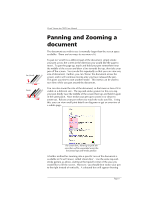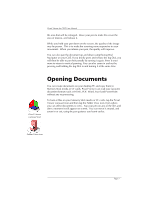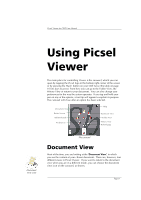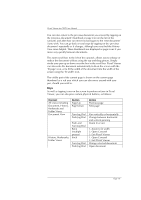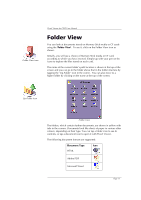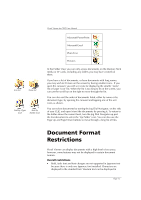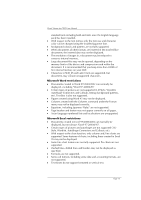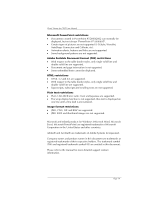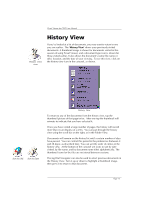Sony PEG-NX73V Picsel Viewer User Guide - Page 11
Folder View
 |
View all Sony PEG-NX73V manuals
Add to My Manuals
Save this manual to your list of manuals |
Page 11 highlights
Folder View icon Picsel Viewer for CLIÉ User Manual Folder View You can look at documents stored on Memory Stick media or CF cards using the 'Folder View'. To see it, click on the Folder View icon as shown. Initially, you will see a choice of Memory Stick media or CF card, according to which you have inserted. Simply tap with your pen on the icons to explore the files stored on each card. The name of the current folder's path location is shown at the top of the screen and you can go to the folder above that in the folder structure by tapping the 'Up-Folder' icon in the corner. You can also move to a higher folder by clicking on the name at the top of the screen. Up-Folder icon Folder View The folders, which contain further documents, are shown in yellow with tabs in the corners. Documents look like sheets of paper in various other colours, depending on their type. You can tap a folder icon to see its contents, or tap a document icon to open it with Picsel Viewer. The following document formats are supported: Document Type Icon HTML Adobe PDF Microsoft Word Page 11