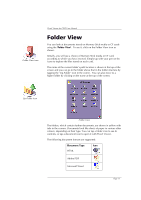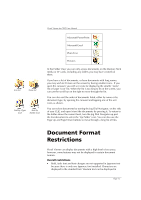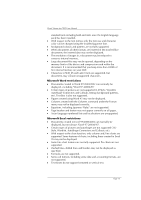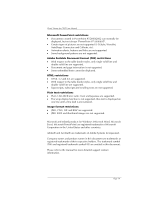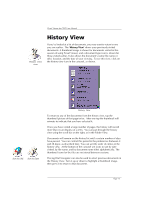Sony PEG-NX73V Picsel Viewer User Guide - Page 16
Bookmark View, Other Options
 |
View all Sony PEG-NX73V manuals
Add to My Manuals
Save this manual to your list of manuals |
Page 16 highlights
Bookmark View icon Add bookmark icon Picsel Viewer for CLIÉ User Manual Bookmark View For your favourite documents, you can keep a list in the 'Bookmark View'. This looks similar to the history view but includes only those pages you have explicitly added. For each document, it shows a page icon and the title, file name and the date it was added. As before, tap the Bookmark View icon to see the bookmarks, then to return to one of the documents, tap its icon twice. The first time you look at the bookmarks, the page will probably be empty. To add the current page (from the Document View) to the bookmarks, you can use the 'Add Bookmark' icon, shown here. If you wish to delete one of your bookmarks, tap the small icon image of the page, then tap on the dustbin icon in the corner. Dustbin icon Help icon Bookmark View The Jog Dial Navigator can also be used to select documents in the Bookmark View. Turn it up or down to highlight a thumbnail image, then press it to return to that document. Other Options The Help icon, at the top of the carousel, takes you to a document explaining how to use Picsel Viewer. You can scroll the text up and down using the scroll bar on the right, or change to another page using the drop-down menu at the top. To exit from Picsel Viewer, tap on the Home icon at the bottom of your screen, which will return you to the Application Launcher. If the carousel is open, you can also press the Back button on your CLIÉ to exit from Picsel Viewer. As the same button opens the carousel from other views, pressing 'Back' two or three times is a convenient way to finish (see the table on page 10 for details of keys to press). Page 16