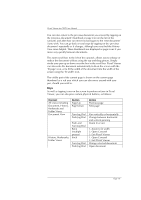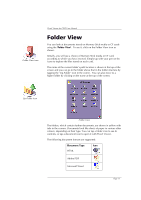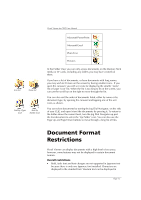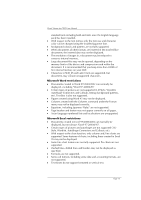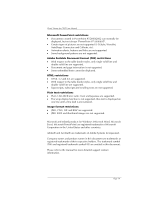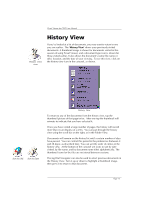Sony PEG-NX73V Picsel Viewer User Guide - Page 15
History View
 |
View all Sony PEG-NX73V manuals
Add to My Manuals
Save this manual to your list of manuals |
Page 15 highlights
Picsel Viewer for CLIÉ User Manual History View icon History View If you've looked at a lot of documents, you may want to return to one you saw earlier. The 'History View' shows your previously visited documents. A thumbnail image is shown for documents visited in this session of using Picsel Viewer, and a document-type icon is shown for those visited earlier. It also shows the document's name (file name or title), location, and the date of your viewing. To see this view, click on the history view icon in the carousel, as shown. Sort by URL Sort by Date History View To return to any of the documents from the history view, tap the thumbnail picture of that page twice. After one tap the thumbnail will animate to indicate that you have selected it. Once you have visited a large number of pages, the history will record more than it can display on screen. You can pan through the history view using the scroll bar on the right, as in the Folder View. Documents will remain on the history list until a certain number of days have passed. You can control this period in the preferences (between 0 and 28 days), as described later. You can sort the order of entries in the history view. At the bottom of the carousel are icons to sort by date visited, by file name, and by document name (title) alphabetically. The thumbnail icons for the files are not stored between sessions. The Jog Dial Navigator can also be used to select previous documents in the History View. Turn it up or down to highlight a thumbnail image, then press it to return to that document. Page 15