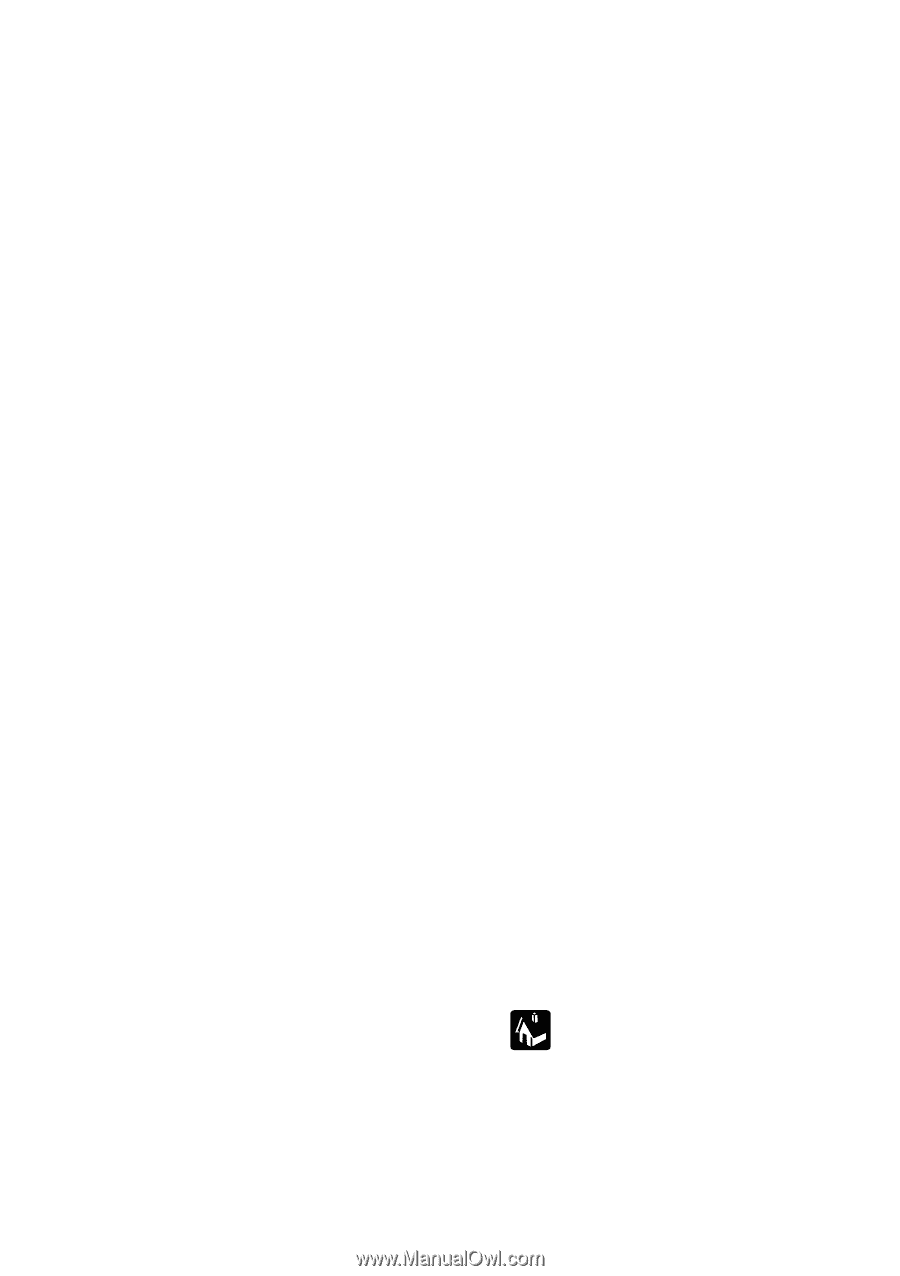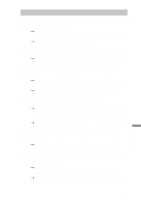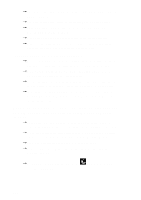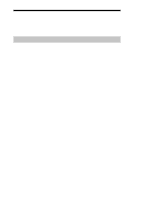Sony PEG-S300 Operating Instructions (primary manual) - Page 170
When I tap the HotSync button on the cradle, nothing happens
 |
View all Sony PEG-S300 manuals
Add to My Manuals
Save this manual to your list of manuals |
Page 170 highlights
t Check the cable connection between the cradle and the USB connector on your computer. t Try a lower baud rate setting on the Local tab in the Setup dialog. t Read the HotSync Log for the user account for which you are performing a HotSync operation. t Make sure your Sony handheld is seated in the cradle correctly. t Make sure the gold-plated connectors on the cradle and your Sony handheld are clean. Use a pencil eraser to clean them. I cannot perform an IR HotSync operation. t Be sure the HotSync Manager is running and the Serial Port for local operations is set to the simulated port for infrared communication. t On your Sony handheld, be sure the HotSync application is set to Local, with the option IR to a PC/Handheld. t Be sure the IR port of your Sony handheld is aligned directly opposite to, and within a few inches of, the infrared device of your computer. t IR HotSync operations do not work after you receive a low battery warning. Check the battery power of your Sony handheld. Recharge the internal battery. When I tap the HotSync button on the cradle, nothing happens on Palm Desktop for Sony software and my Sony handheld times out. t Check Palm Desktop for Sony software HotSync Setup options to confirm that you have the correct settings for local HotSync operations. t If you are experiencing intermittent success, try a lower speed setting on the Local tab in the Setup dialog box in the HotSync Manager. t Close and restart HotSync Manager on your computer. t Make a copy of your Palm folder. Uninstall, then reinstall Palm Desktop software. t Turn on your Sony handheld and tap the icon, then tap Local. icon. Tap the HotSync 170