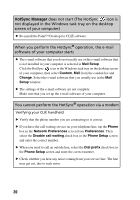Sony PEG-SJ22 Troubleshooting Q&A - Page 23
System Properties, If you still cannot perform the HotSync, operation - u drivers
 |
View all Sony PEG-SJ22 manuals
Add to My Manuals
Save this manual to your list of manuals |
Page 23 highlights
You cannot perform the HotSync® operation If you still cannot perform the HotSync® operation If you still have the HotSync® operation problems even after following the instructions in this manual, refer to the following. Check whether there is an "Unknown device" in the device manager of your computer 1 Right-click My Computer and click Properties from the displayed menu. The System Properties screen is displayed. 2 For Windows 2000 Professional/Windows XP, click the Hardware tab. 3 Click the Device Manager tab. 4 Check whether there are devices that are marked with and . Devices with the marks are not operating normally. Update the device driver by contacting the manufacturer of the device. You cannot perform the HotSync® operation before you install the Palm™ Desktop for CLIÉ software in your computer If you perform the HotSync® operation before you install the CLIÉ drivers, other drivers may be installed. Make sure that the Palm™ Desktop for CLIÉ software is installed first and then perform the HotSync® operation. If you perform the HotSync® operation before installing it, a malfunction may occur in your computer system. Do not use a USB hub If you connect the USB cable to your computer via a USB hub, you may not be able to perform the HotSync® operation properly. Make sure to connect the USB cable directly to the USB port of your computer. Some computers have the USB hub function built into their internal circuitry. Contact your computer manufacturer to check whether the USB port of your computer is connected to an internal USB hub. Continued on next page 23