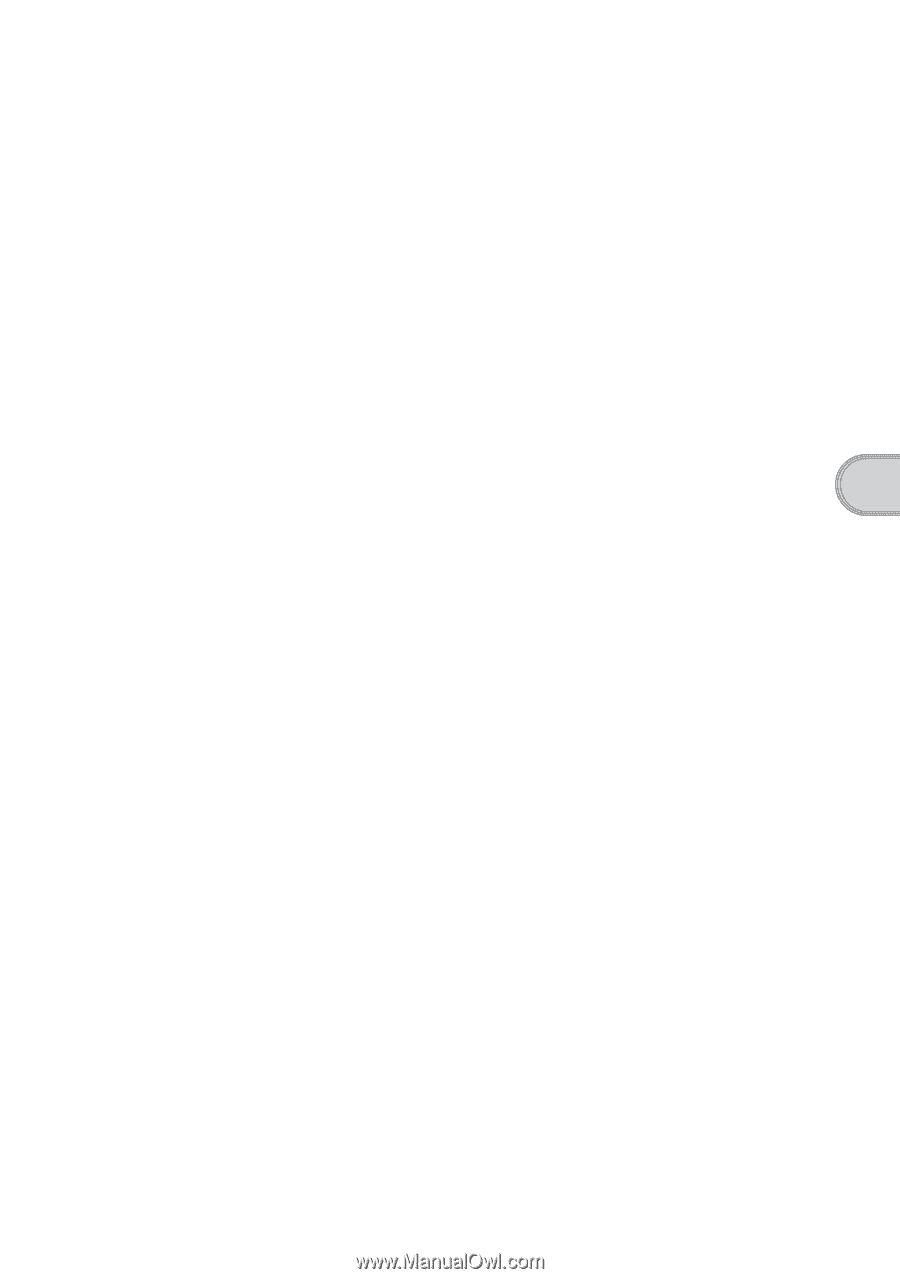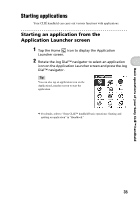Sony PEG-SJ33 Read This First Operating Instructions - Page 39
Install, Complete, Custom, Create User Account, Synchronize with Palm Desktop for CLIÉ
 |
View all Sony PEG-SJ33 manuals
Add to My Manuals
Save this manual to your list of manuals |
Page 39 highlights
Using your Sony CLIÉ™ handheld with your computer • If you use PEG-N710C or PEG-S300, refer to the official Sony CLIÉ™ website. (Refer to the back cover of this manual for the URL.) b For details, refer to "Transferring data with another Sony CLIÉ™ handheld" in "Handbook." 1 Quit all applications running on Windows®. You should quit all applications that automatically run at startup, such as fax communication software, anti-virus tools, screensavers, and the Microsoft® Office Shortcut Bar. 2 Insert the supplied CD-ROM into the CD-ROM drive of your computer. The Installation Launcher screen is displayed. 3 Click Install for the Palm™ Desktop for CLIÉ software. The setup program starts and the InstallShield Wizard window is displayed. 4 Click Next. The Select Synchronization Application window is displayed. 5 Select the software you will use to synchronize your CLIÉ handheld with your computer. If you select Synchronize with Palm Desktop for CLIÉ, Intellisync Lite will not be installed. If you select Synchronize with Microsoft Outlook or Lotus Organizer, the Palm™ Desktop for CLIÉ software and Intellisync Lite will be installed. 6 Click Next. The Setup Type window is displayed. 7 Select the setup type (Complete or Custom) and the destination folder (only when you select Custom). 8 Enter a user name in the Create User Account window. 9 Click Next. The Connections window is displayed. 10 Select the connection type (USB), then click Next. The Ready to Install the Program window is displayed. Continued on next page 39