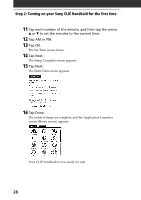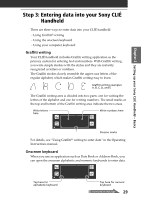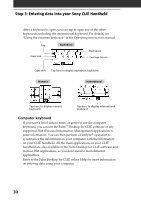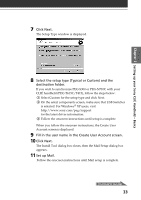Sony PEG-T615C Read This First Operating Instructions - Page 31
Step 4: Installing the Palm™ Desktop for CLIÉ software on your computer - g palm pda
 |
UPC - 027242598119
View all Sony PEG-T615C manuals
Add to My Manuals
Save this manual to your list of manuals |
Page 31 highlights
Chapter 2 Setting up your Sony CLIÉ Handheld - Basics Step 4: Installing the Palm™ Desktop for CLIÉ software on your computer The Palm™ Desktop for CLIÉ software extends many of the functions of your CLIÉ handheld to your computer, featuring the same main applications as those on your CLIÉ handheld: Address Book, Date Book, To Do List, Memo Pad, and desktop e-mail connectivity. You can use the HotSync® Manager feature of this software to back up and exchange data between your CLIÉ handheld and your computer. Notes • Do not connect the cradle to a USB connector of your computer before installing the Palm Desktop for CLIÉ software. The installation of the software might not be performed correctly. • If you are already using a Sony CLIÉ Handheld (PEG-S300/S320/N610C/ N710C) or other Palm™ OS PDA device, and Palm Desktop software is installed on your computer: uninstall it and reinstall the Palm Desktop for CLIÉ software using the supplied Installation CD-ROM. For details, see "Upgrading the existing Palm Desktop software" on page 34. • The Palm Desktop for CLIÉ software supplied to this CLIÉ handheld (PEG-T615C/T415) does not support Expense. • Do not simply copy the Palm Desktop for CLIÉ software files to your computer's hard disk. You must use the installer and follow the procedures described in this section to place the files in their proper locations and to decompress the files. • To introduce the CLIÉ data of your old CLIÉ handheld into the new one, see "Using data of another Sony CLIÉ Handheld" in the Operating Instructions manual. 1 Exit all applications running on Windows®. You should quit all applications that automatically run at startup, such as fax communication software, anti-virus tools, screensavers, and the Microsoft® Office Shortcut Bar. 2 Insert the Installation CD-ROM into the CD-ROM drive of your computer. The installation launcher window appears. 3 Select the model of your CLIÉ handheld (PEG-T615C or PEG-T415). Continued on next page 31