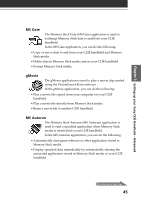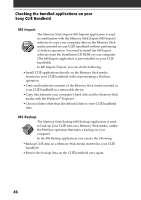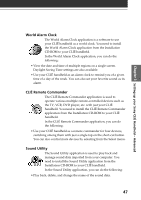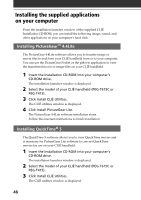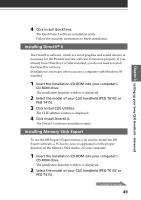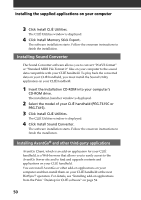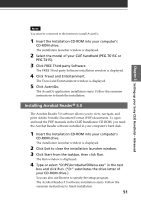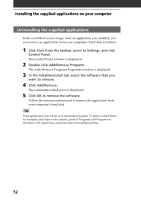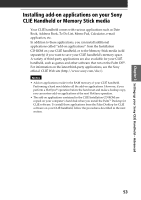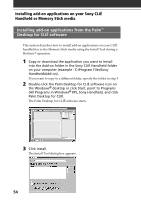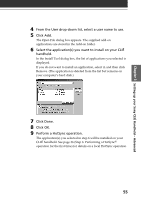Sony PEG-T615C Read This First Operating Instructions - Page 50
Installing Sound Converter, Installing AvantGo® and other third-party applications
 |
UPC - 027242598119
View all Sony PEG-T615C manuals
Add to My Manuals
Save this manual to your list of manuals |
Page 50 highlights
Installing the supplied applications on your computer 3 Click Install CLIÉ Utilities. The CLIÉ Utilities window is displayed. 4 Click Install Memory Stick Export. The software installation starts. Follow the onscreen instructions to finish the installation. Installing Sound Converter The Sound Converter software allows you to convert "WAVE format" or "Standard MIDI File Format 0" files on your computer to the sound data compatible with your CLIÉ handheld. To play back the converted data on your CLIÉ handheld, you must install the Sound Utility application on your CLIÉ handheld. 1 Insert the Installation CD-ROM into your computer's CD-ROM drive. The installation launcher window is displayed. 2 Select the model of your CLIÉ handheld (PEG-T615C or PEG-T415). 3 Click Install CLIÉ Utilities. The CLIÉ Utilities window is displayed. 4 Click Install Sound Converter. The software installation starts. Follow the onscreen instructions to finish the installation. Installing AvantGo® and other third-party applications AvantGo Client, which is an add-on application for your CLIÉ handheld, is a Web browser that allows you to easily access to the AvantGo Server site and to find and upgrade contents and applications on your CLIÉ handheld. You can install AvantGo or other add-on applications on your computer and then install them on your CLIÉ handheld at the next HotSync® operation. For details, see "Installing add-on applications from the Palm™ Desktop for CLIÉ software" on page 54. 50