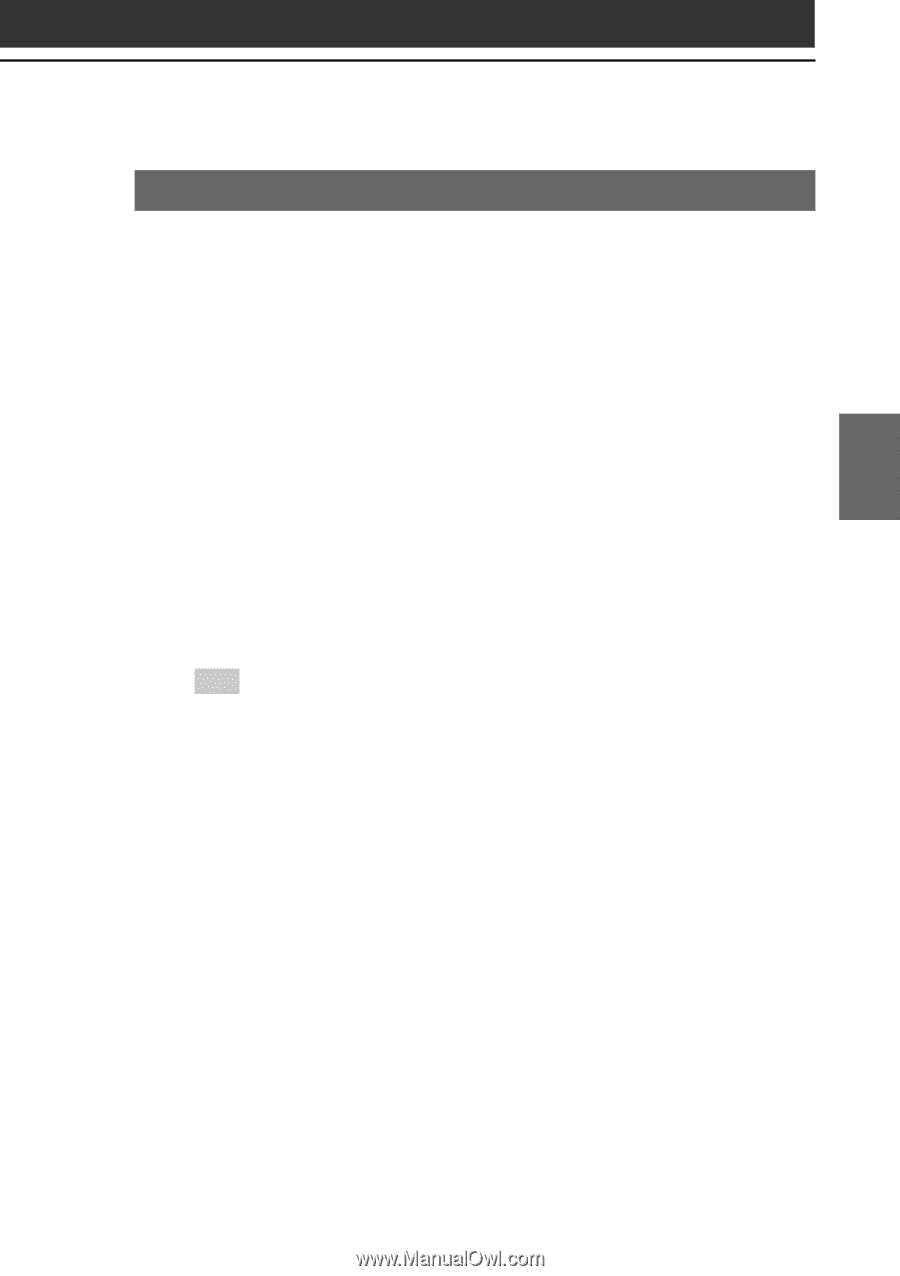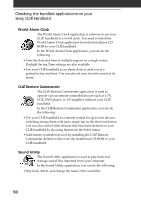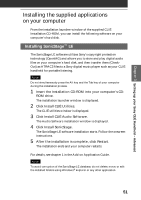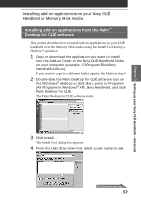Sony PEG-T665C Read This First Operating Instructions - Page 55
Uninstalling the supplied applications
 |
UPC - 027242606784
View all Sony PEG-T665C manuals
Add to My Manuals
Save this manual to your list of manuals |
Page 55 highlights
Chapter 3 Setting up your Sony CLIÉ Handheld - Advanced Uninstalling the supplied applications In the event that you no longer need an application you installed, you can remove an application from your computer's hard disk as follows: 1 Open Control Panel. The Control Panel window is displayed. 2 Double-click Add/Remove Programs. The Add/Remove Programs Properties window is displayed. 3 In the Install/Uninstall tab, select the software that you want to remove. 4 Click Add/Remove. The confirmation dialog box is displayed. 5 Click OK to remove the software. Follow the onscreen instructions to remove the application from your computer's hard disk. Tip Some applications have their own uninstaller program. To remove QuickTime, for example, click Start on the taskbar, point to Programs (All Programs in Windows® XP), QuickTime, and then click Uninstall QuickTime. 55