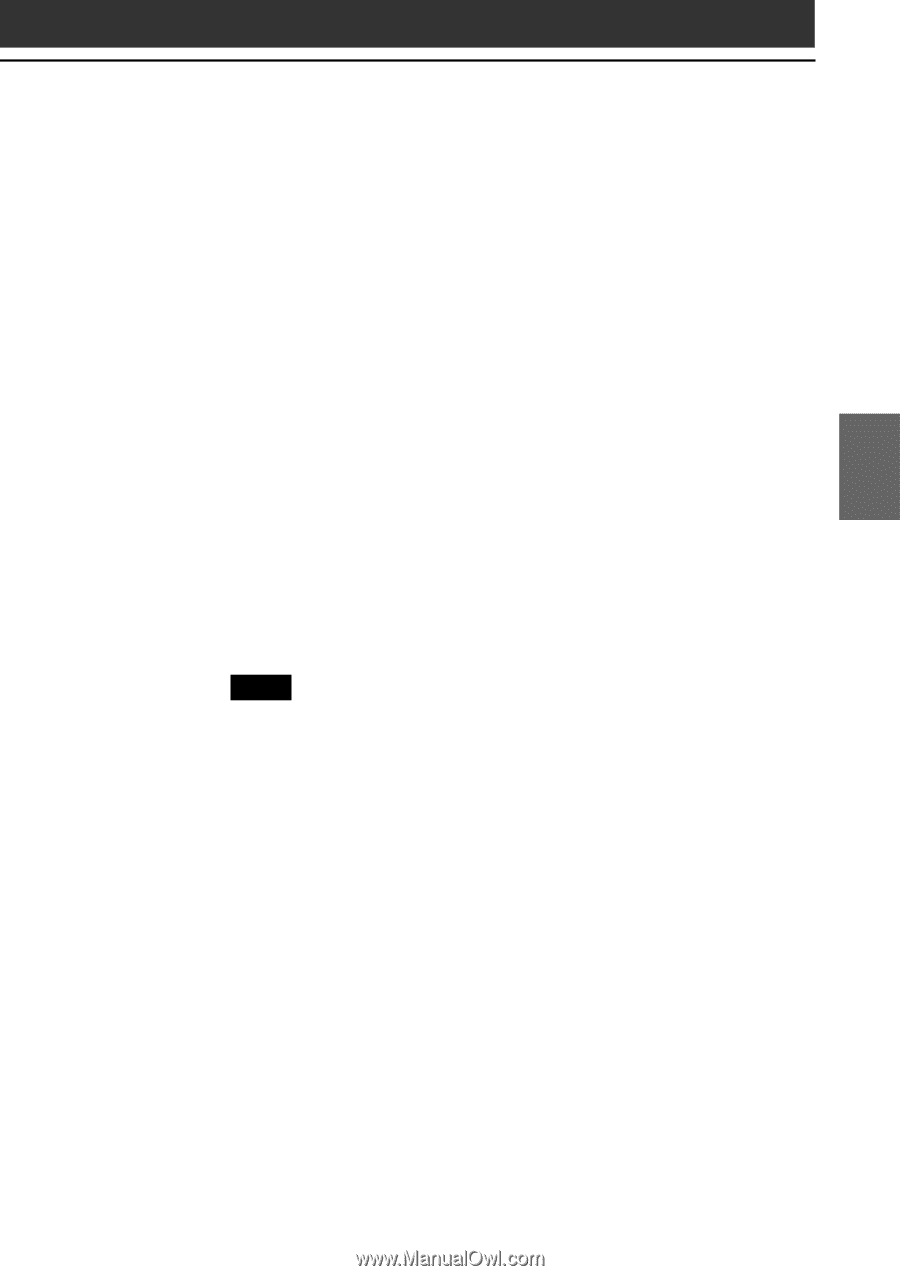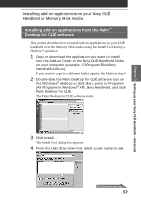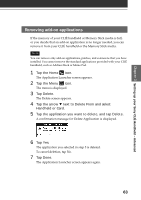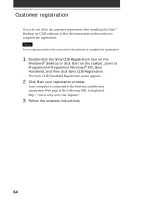Sony PEG-T665C Read This First Operating Instructions - Page 59
To access the Install Tool dialog box, To install applications to the Memory Stick media
 |
UPC - 027242606784
View all Sony PEG-T665C manuals
Add to My Manuals
Save this manual to your list of manuals |
Page 59 highlights
Chapter 3 Setting up your Sony CLIÉ Handheld - Advanced To access the Install Tool dialog box Do either of the following to display the Install Tool dialog box immediately: • Click Start on the taskbar, point to Programs (All Programs in Windows® XP), Sony Handheld, and then click Install Tool. • Double-click any file with a PRC, or PDB file extension. To install applications to the Memory Stick media You can install applications to the Memory Stick media by performing one of the following: • Use the Memory Stick Import/Export applications to install applications directly on an inserted Memory Stick media (See the Add-on Applications Guide for details). • To install applications through the Palm Desktop for CLIÉ software, click Change Destination after performing step 6 on page 58. Click the file name(s) to select the file(s), then click the arrow (>> or