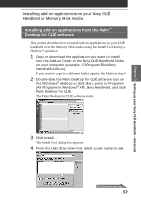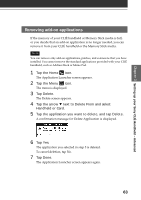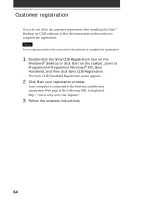Sony PEG-T665C Read This First Operating Instructions - Page 62
Installing add-on applications directly from the Installation CD-ROM menu
 |
UPC - 027242606784
View all Sony PEG-T665C manuals
Add to My Manuals
Save this manual to your list of manuals |
Page 62 highlights
Installing add-on applications on your Sony CLIÉ Handheld or Memory Stick media Installing add-on applications directly from the Installation CD-ROM menu You can also install applications directly from the supplied Installation CD-ROM menu to your CLIÉ handheld. You do not have to start the Palm Desktop for CLIÉ software. 1 Insert the Installation CD-ROM into the CD-ROM drive of your computer. 2 Click Install CLIÉ Add-on Applications. 3 Click CLIÉ Add-ons. InstallShield Wizard starts and the Select Components window appears. 4 Click the check box to select the add-on applications you wish to install. 5 Click Next. 6 From the User name drop-down list, select your CLIÉ handheld's user name. 7 Click OK. 8 Click Done. 9 Perform a HotSync operation. The application(s) you selected in step 4 will be installed on your CLIÉ handheld. See page 38 (Step 6: Performing a HotSync® operation for the first time) for details on a local HotSync operation. 62