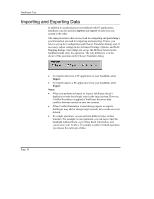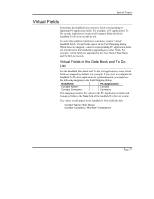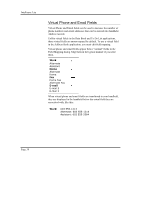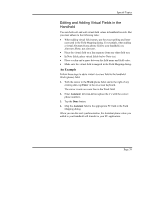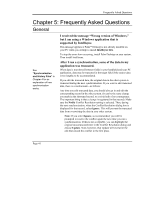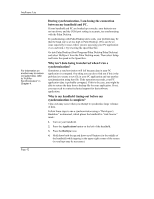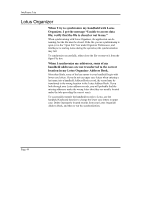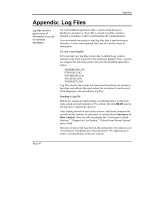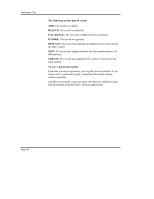Sony PEG-TG50 Intellisync User Guide - Page 41
Frequently Asked Questions, General
 |
UPC - 027242623408
View all Sony PEG-TG50 manuals
Add to My Manuals
Save this manual to your list of manuals |
Page 41 highlights
Frequently Asked Questions Chapter 5: Frequently Asked Questions General See "Synchronization and History Files" in Chapter 4 for an explanation of how synchronization works. I received the message "Wrong version of Windows," but I am using a Windows application that is supported by Intellisync. This message appears if Palm™ Desktop is not already installed on your PC when you attempt to install Intellisync Lite. To stop the error from occurring, install Palm Desktop on your system. Then install Intellisync. After I ran a synchronization, some of the data in my application was truncated. When data is transferred between fields in your handheld and your PC application, data may be truncated in the target field if the source data is too lengthy to be accommodated. If you edit the truncated data, the original data in the other system is truncated during the next synchronization. If you want to edit truncated data, there is a workaround-as follows: Any time you edit truncated data, you should also go in and edit the corresponding record in the other system. (It can be the same change you made in the shortened record, or a trivial edit of no consequence. The important thing is that a change is registered in that record). Make sure the Notify Conflict Resolution setting is selected. Then, during the next synchronization, when the Conflict Resolution dialog box is displayed for that record, select Ignore. This will prevent the truncated data from overwriting the data in your other system. Note: If you select Ignore, as recommended, you will be prompted to resolve the conflict again the next time you run a synchronization. If this is not acceptable, you can highlight the original (non-truncated) text in the Conflict Resolution dialog and choose Update. Note, however, that Update will overwrite the edit that caused the conflict in the first place. Page 41