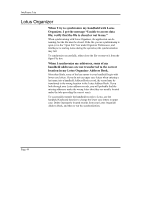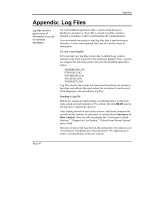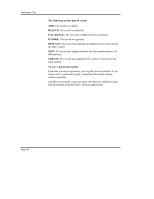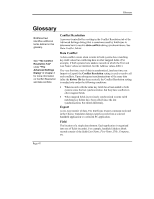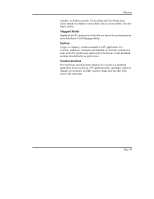Sony PEG-TG50 Intellisync User Guide - Page 48
Field Mapping, History File, HotSync® Button, HotSync Manager, Import, Key Field
 |
UPC - 027242623408
View all Sony PEG-TG50 manuals
Add to My Manuals
Save this manual to your list of manuals |
Page 48 highlights
Intellisync Lite Page 48 Field Mapping The linkage that directs the comparison and transfer of handheld and PC data during synchronizations. Field mapping is contained (and can be edited) in the Intellisync Field Mapping dialog. To access the Field Mapping dialog, select the Field Mapping button in the Advanced Settings dialog. History File A file that is created by a first run synchronization and updated after every subsequent synchronization. During a synchronization, this file aids Intellisync in determining which data to use when there are discrepancies between the handheld and PC systems. See "Synchronization and History Files" in Chapter 4 for more complete information. HotSync® Button Located on the HotSync® cradle, this button initiates a synchronization using settings currently in place in the Intellisync dialogs. Note that in order for this button to work, the HotSync Manager application must be loaded in memory, and the handheld cradle must be connected to a valid PC COM port. See also, HotSync Manager. HotSync Manager An application that is placed in your Windows Startup group when you install Palm™ Desktop. This application, which runs in the background, coordinates communications between your handheld and your PC. When you have configured an Intellisync synchronization, pressing the HotSync button on the handheld cradle directs the HotSync Manager to execute the operation. Import A one-way transfer of data. The Intellisync Import command (selected in the Choose Translator dialog) imports records from a selected PC application to a selected handheld application. Key Field A field specially defined to detect data conflicts during synchronizations. During an operation, Intellisync compares the values of mapped fields in handheld and PC records. When "key" values match, but other mapped values differ, a data conflict exists. For