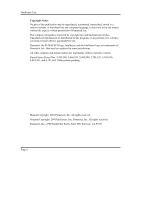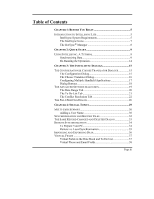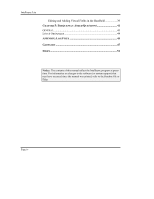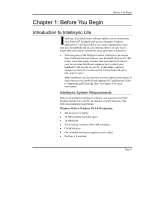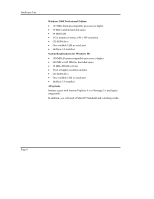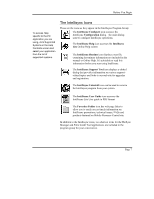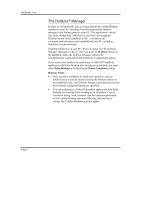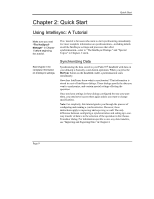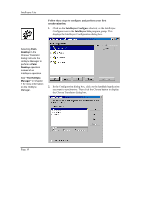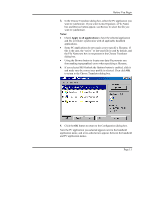Sony PEG-TG50 Intellisync User Guide - Page 7
The Intellisync Icons, Intellisync User Guide - u manual
 |
UPC - 027242623408
View all Sony PEG-TG50 manuals
Add to My Manuals
Save this manual to your list of manuals |
Page 7 highlights
Before You Begin To access Help specific to the PC application you are using, click Supported Systems in the Help Contents screen and select your application from the list of supported systems. The Intellisync Icons These are the icons as they appear in the Intellisync Program Group: The Intellisync Configure icon accesses the Intellisync Configuration dialog-the main dialog used to configure Intellisync operations. The Intellisync Help icon accesses the Intellisync Lite Online Help system. The Intellisync Readme icon displays a text file containing last-minute information not included in the manual or Online Help. It's advisable to read this information before you start using Intellisync. The Intellisync Support Tool icon displays a tabbed dialog that provides information on various supportrelated topics and links to our web site for upgrades and registration. The Intellisync Uninstall icon can be used to remove the Intellisync program from your system. The Intellisync User Guide icon accesses the Intellisync Lite User guide in PDF format. The Favorites Folder icon has web page links to allow you to easily access timely information on Intellisync promotions, technical issues, FAQs and products featured on Mobile Resource Central site. In addition to the Intellisync icons, two shortcut icons for the HotSync Manager and Palm Install Tool applications are included in the program group for your convenience. Page 7