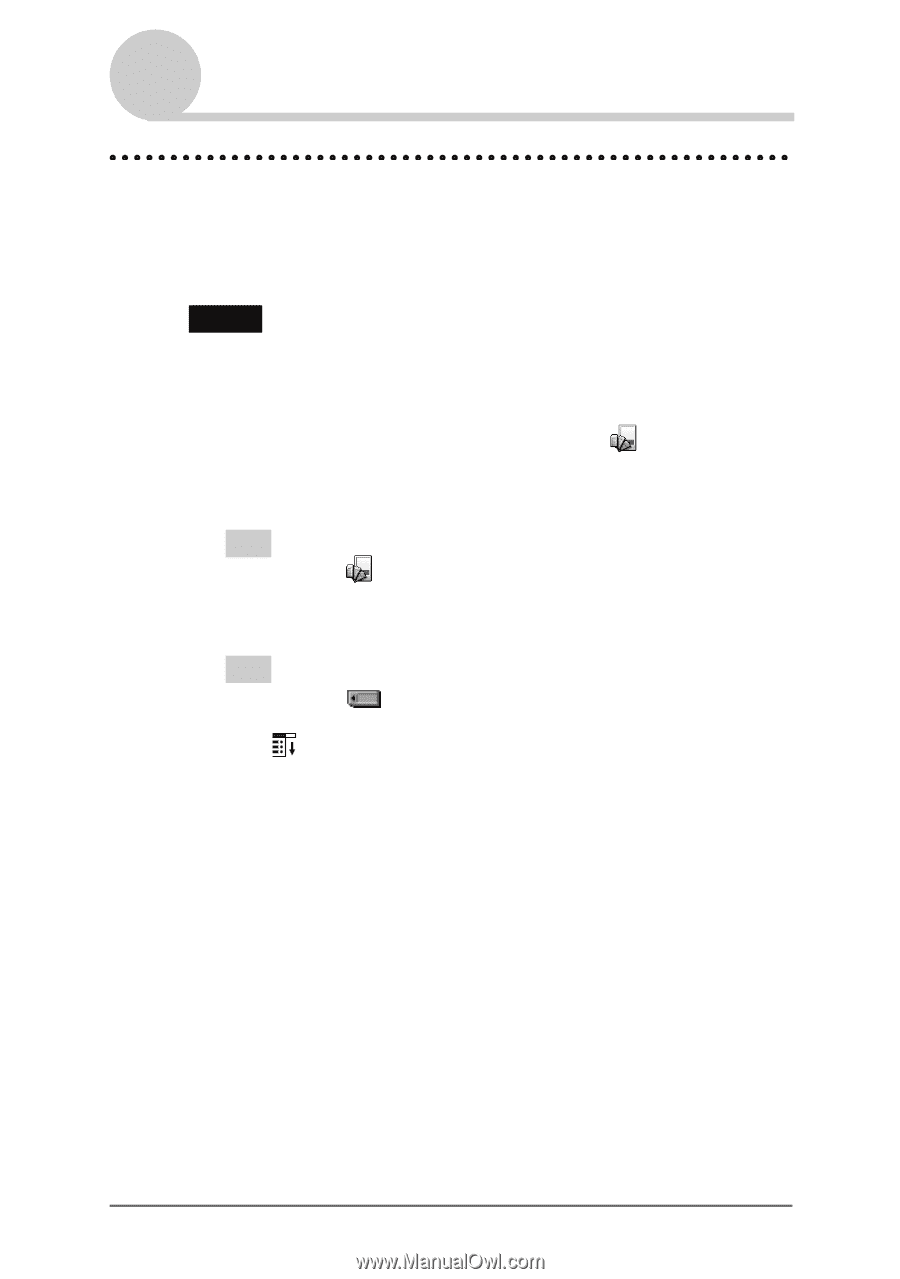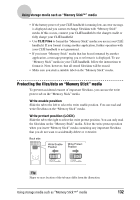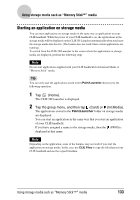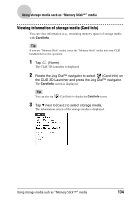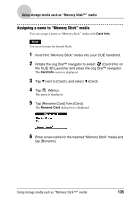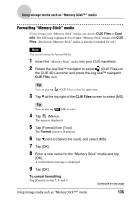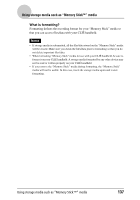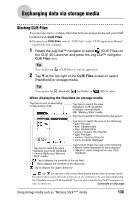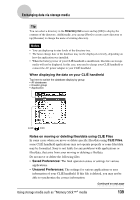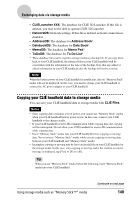Sony PEG-UX40 CLIE Handbook - Page 136
Formatting “Memory Stick” media, CLIE Files
 |
View all Sony PEG-UX40 manuals
Add to My Manuals
Save this manual to your list of manuals |
Page 136 highlights
Using storage media such as "Memory Stick™" media Formatting "Memory Stick" media If you format your "Memory Stick" media, use always CLIE Files or Card Info. The following explains how to format "Memory Stick" media with CLIE Files. (Purchased "Memory Stick" media is already formatted for use.) Note You can not format the Internal Media. 1 Insert the "Memory Stick" media into your CLIÉ handheld. 2 Rotate the Jog Dial™ navigator to select (CLIE Files) on the CLIE 3D Launcher and press the Jog Dial™ navigator. CLIE Files starts. Tip You can also tap (CLIE Files) to start the application. 3 Tap V at the top right of the CLIE Files screen to select [MS]. Tip You can also tap (MS) to select. 4 Tap (Menu). The menu is displayed. 5 Tap [Format] from [Tool]. The Format screen is displayed. 6 Tap V next to [Select the card], and select [MS]. 7 Tap [OK]. 8 Enter a new name for the "Memory Stick" media and tap [OK]. A confirmation message is displayed. 9 Tap [OK]. To cancel formatting Tap [Cancel] in step 7, 8, and 9. Using storage media such as "Memory Stick™" media Continued on next page 136