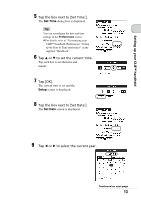Sony PEG-UX40 Read This First Operating Instructions - Page 17
Palm™ Desktop for CLIÉ, InstallShield Wizard, Select Synchronization Application, Intellisync Lite - support
 |
View all Sony PEG-UX40 manuals
Add to My Manuals
Save this manual to your list of manuals |
Page 17 highlights
Setting up your CLIÉ™ handheld Notes • Do not simply copy the Palm™ Desktop for CLIÉ folder from the supplied Installation CD-ROM to your computer. To install the software properly, follow the installation procedure described below. • If you use Windows 2000 Professional or Windows XP, log on with a User Name in the Administrators group before installing the software. • If you have more than one CLIÉ handheld and the old version of Palm™ Desktop for CLIÉ has already been installed on your computer, follow the installation procedure below to upgrade to the new version. * If you are using PEG-N710C Series or PEG-S300 Series, refer to your CLIÉ handheld support website. (Refer to the URL shown on the back cover of this manual.) b For details, refer to "Transferring data from another CLIÉ™ handheld" in the supplied "Handbook". 1 Quit all applications running on Windows®. 2 Insert the supplied Installation CD-ROM into the CD-ROM drive of your computer. The Installation Launcher window is displayed. 3 Click [Install] for Palm™ Desktop for CLIÉ. The setup program starts and the InstallShield Wizard window is displayed. Note If you try to install Palm™ Desktop for CLIÉ when another version of Palm™ Desktop for CLIÉ is already installed in your computer, a warning message appears on your computer window. Uninstall the old version of Palm™ Desktop for CLIÉ by using [Add/ Remove Programs] on [Control Panel] of your computer and install the new version. 4 Click [Next]. The Select Synchronization Application window is displayed. 5 Select the software you will use to synchronize your CLIÉ handheld with your computer. If you select [Synchronize with Palm Desktop for CLIÉ], Intellisync Lite will not be installed. If you select [Synchronize with Microsoft Outlook or Lotus Organizer], both Palm™ Desktop for CLIÉ and Intellisync Lite will be installed. Continued on next page 17