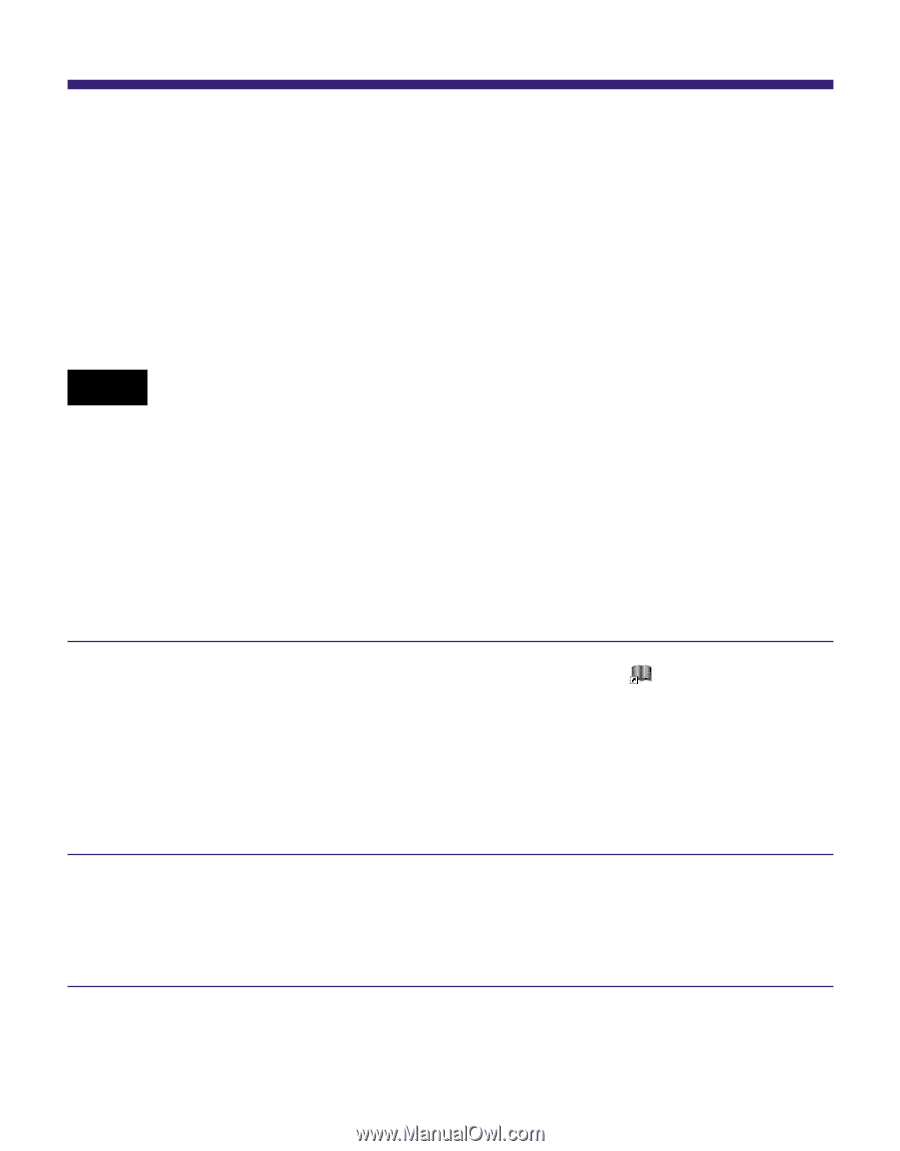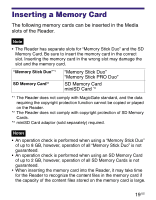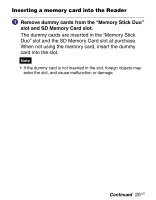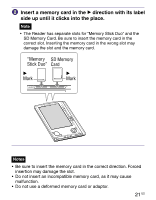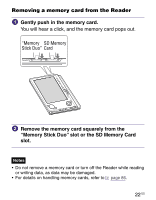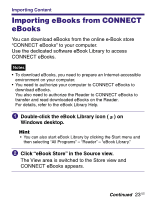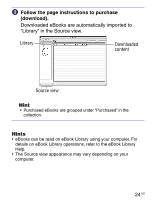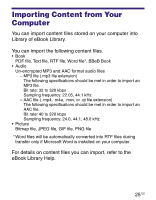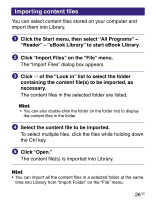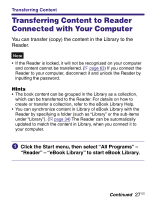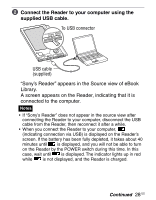Sony PRS-505/LC User's Guide - Page 23
Importing Content, Importing eBooks from CONNECT eBooks, Double-click the eBook Library icon - ebook reader
 |
UPC - 027242723658
View all Sony PRS-505/LC manuals
Add to My Manuals
Save this manual to your list of manuals |
Page 23 highlights
Importing Content Importing eBooks from CONNECT eBooks You can download eBooks from the online e-Book store "CONNECT eBooks" to your computer. Use the dedicated software eBook Library to access CONNECT eBooks. Notes • To download eBooks, you need to prepare an Internet-accessible environment on your computer. • You need to authorize your computer to CONNECT eBooks to download eBooks. You also need to authorize the Reader to CONNECT eBooks to transfer and read downloaded eBooks on the Reader. For details, refer to the eBook Library Help. Double-click the eBook Library icon ( ) on Windows desktop. Hint • You can also start eBook Library by clicking the Start menu and then selecting "All Programs" - "Reader" - "eBook Library." Click "eBook Store" in the Source view. The View area is switched to the Store view and CONNECT eBooks appears. Continued 23 US