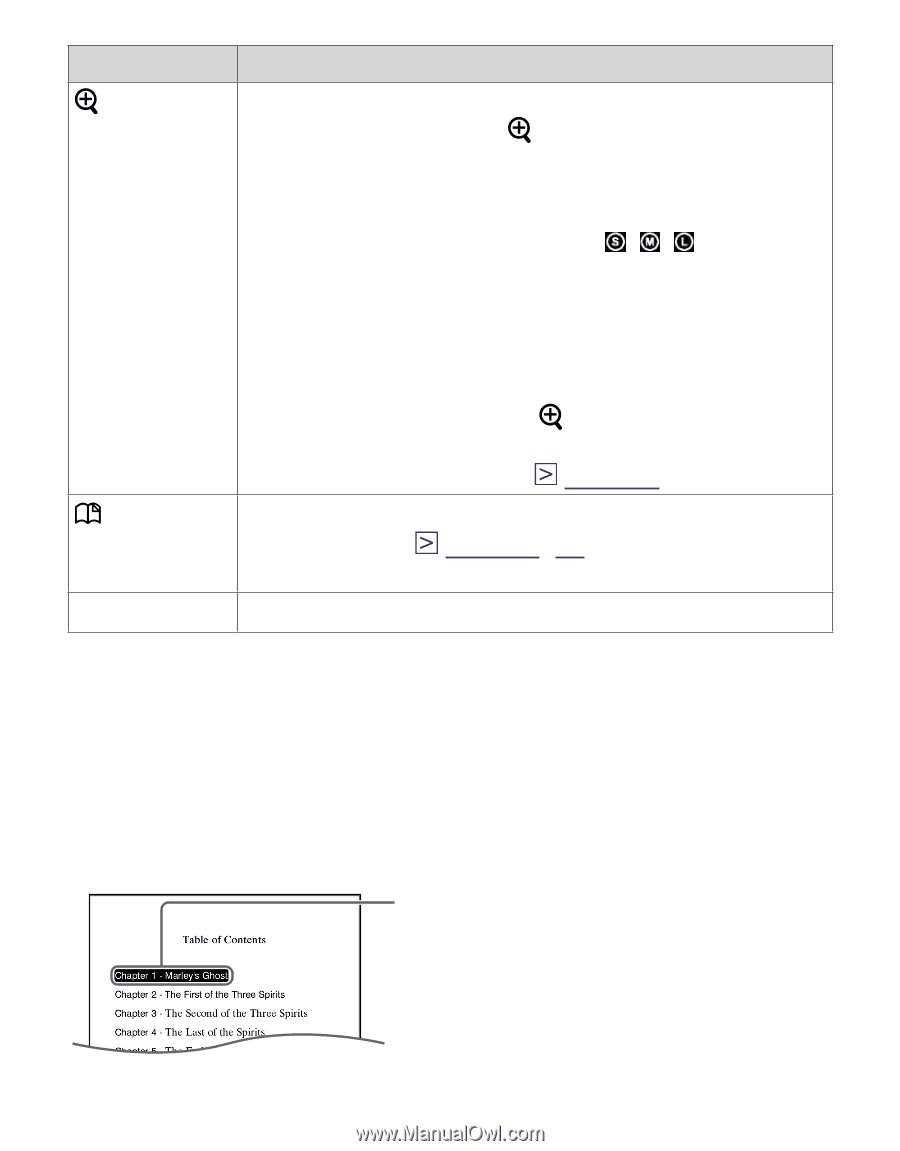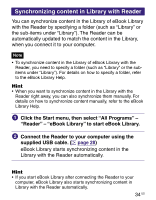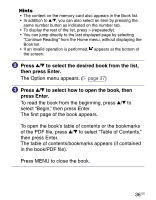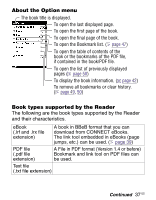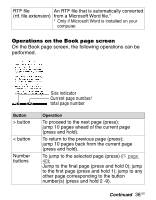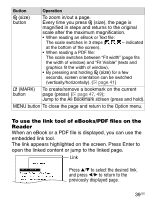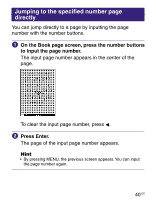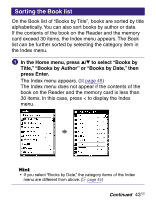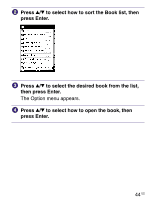Sony PRS-505/LC User's Guide - Page 39
To use the link tool of eBooks/PDF files on the, Reader - mark button
 |
UPC - 027242723658
View all Sony PRS-505/LC manuals
Add to My Manuals
Save this manual to your list of manuals |
Page 39 highlights
Button Operation (size) button To zoom in/out a page. Every time you press (size), the page is magnified in steps and returns to the original scale after the maximum magnification. • When reading an eBook or Text file: The scale switches in 3 steps ( , , - indicated at the bottom of the screen). • When reading a PDF file: The scale switches between "Fit width" (page fits the width of window) and "Fit Visible" (texts and graphics fit the width of window). • By pressing and holding (size) for a few seconds, screen orientation can be switched (vertically/horizontally). ( page 41) (MARK) button To create/remove a bookmark on the current page (press) ( page 47, 49); Jump to the All Bookmark screen (press and hold). MENU button To close the page and return to the Option menu. To use the link tool of eBooks/PDF files on the Reader When an eBook or a PDF file is displayed, you can use the embedded link tool. The link appears highlighted on the screen. Press Enter to open the linked content or jump to the linked page. Link Press / to select the desired link, and press / to return to the previously displayed page. 39 US