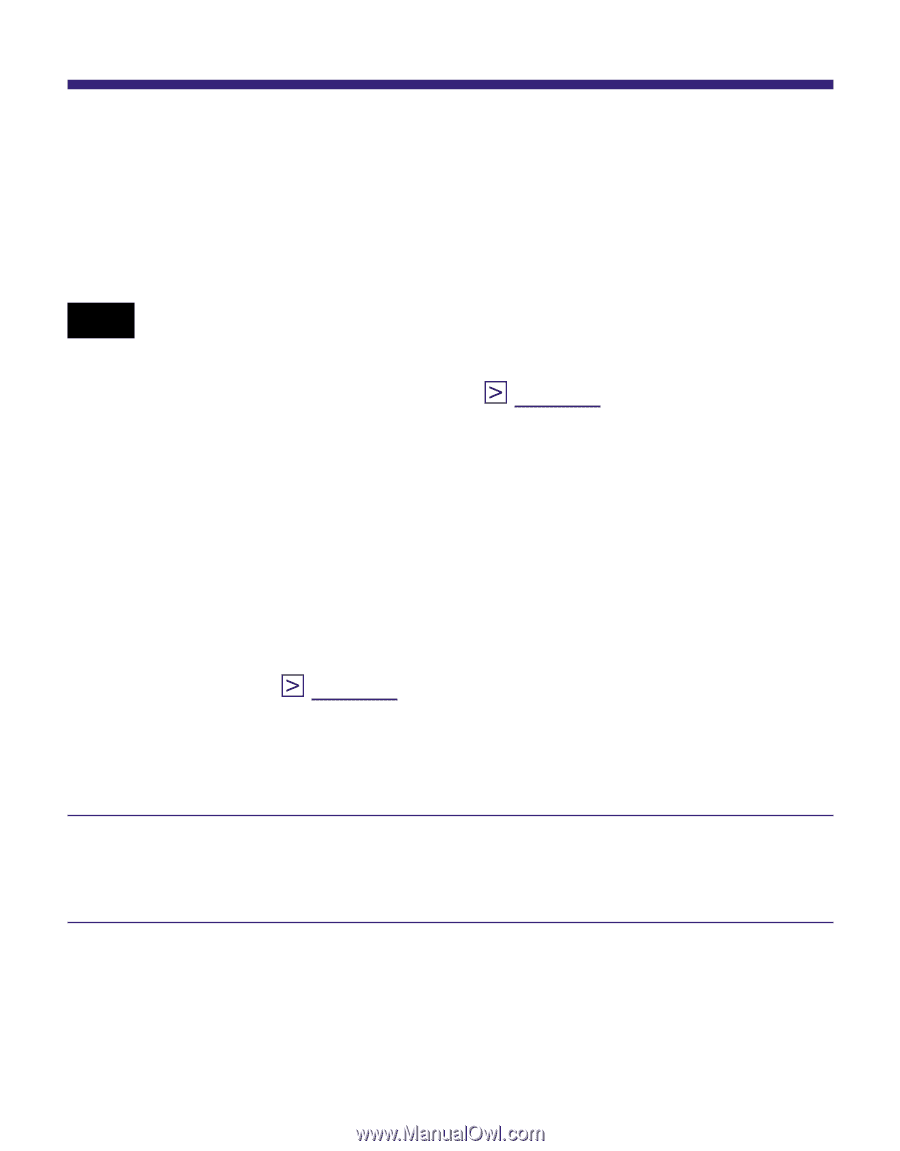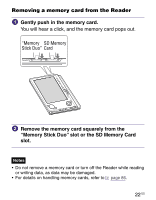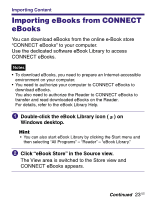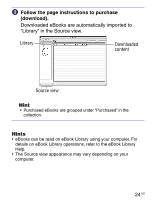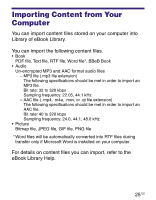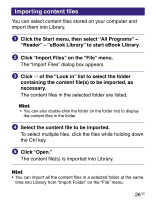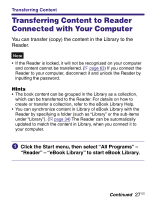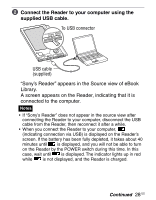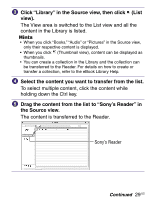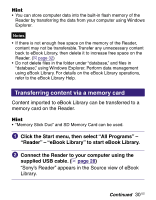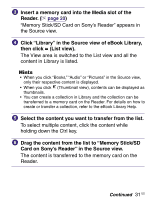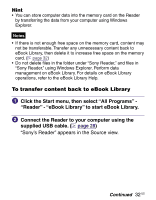Sony PRS-505/LC User's Guide - Page 27
Transferring Content, Transferring Content to Reader Connected with Your Computer - update
 |
UPC - 027242723658
View all Sony PRS-505/LC manuals
Add to My Manuals
Save this manual to your list of manuals |
Page 27 highlights
Transferring Content Transferring Content to Reader Connected with Your Computer You can transfer (copy) the content in the Library to the Reader. Note • If the Reader is locked, it will not be recognized on your computer and content cannot be transferred. ( page 63) If you connect the Reader to your computer, disconnect it and unlock the Reader by inputting the password. Hints • The book content can be grouped in the Library as a collection, which can be transferred to the Reader. For details on how to create or transfer a collection, refer to the eBook Library Help. • You can synchronize content in Library of eBook Library with the Reader by specifying a folder (such as "Library" or the sub-items under "Library"). ( page 34) The Reader can be automatically updated to match the content in Library, when you connect it to your computer. Click the Start menu, then select "All Programs" - "Reader" - "eBook Library" to start eBook Library. Continued 27 US