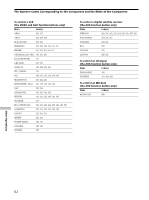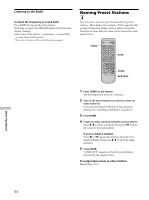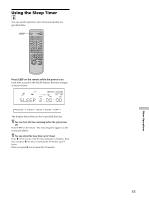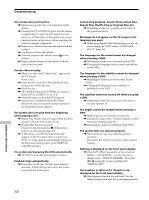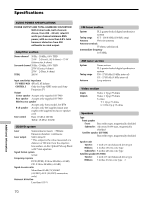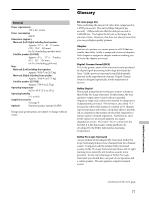Sony SAVA-D900 Operating Instructions (primary manual) - Page 66
Additional Information 66, Troubleshooting 66 - connection cable
 |
View all Sony SAVA-D900 manuals
Add to My Manuals
Save this manual to your list of manuals |
Page 66 highlights
Additional Information 66 Troubleshooting If you experience any of the following difficulties while using the system, use this troubleshooting guide to help you remedy the problem. Should any problem persist, consult your nearest Sony dealer. Power The power is not turned on. , Check that the AC power cord is connected securely. Picture There is no picture. , Check that the system is connected securely. , The video connecting cord is damaged. Replace it with a new one. , Make sure you connect the system to the video input connector on the TV (page 10). , Make sure you turn on the TV. , Make sure you select the video input on the TV so that you can view the pictures from the system. The picture noise appears. , Clean the disc. , If video from your system has to go through your VCR to get to your TV, the copy-protection applied to some DVD programs could affect picture quality. If you still experience problems after checking your connections, please try connecting the system directly to your TV's S video-input, if your TV is equipped with this input (page 12). The aspect ratio of the screen cannot be changed even though you set "TV TYPE" in "SCREEN SETUP" in the setup display when you play a wide picture. , The aspect ratio is fixed on your DVD. , If you connect the system with the S video cable, connect directly to the TV. Otherwise, you may not change the aspect ratio. , Depending on the TV, you may not change the aspect ratio. Sound There's no sound or only a very low-level sound is heard. , Check that the speakers and components are connected securely. , Make sure that you have selected the correct component on the system. , Press MUTING on the remote if the "MUTING ON" is displayed.