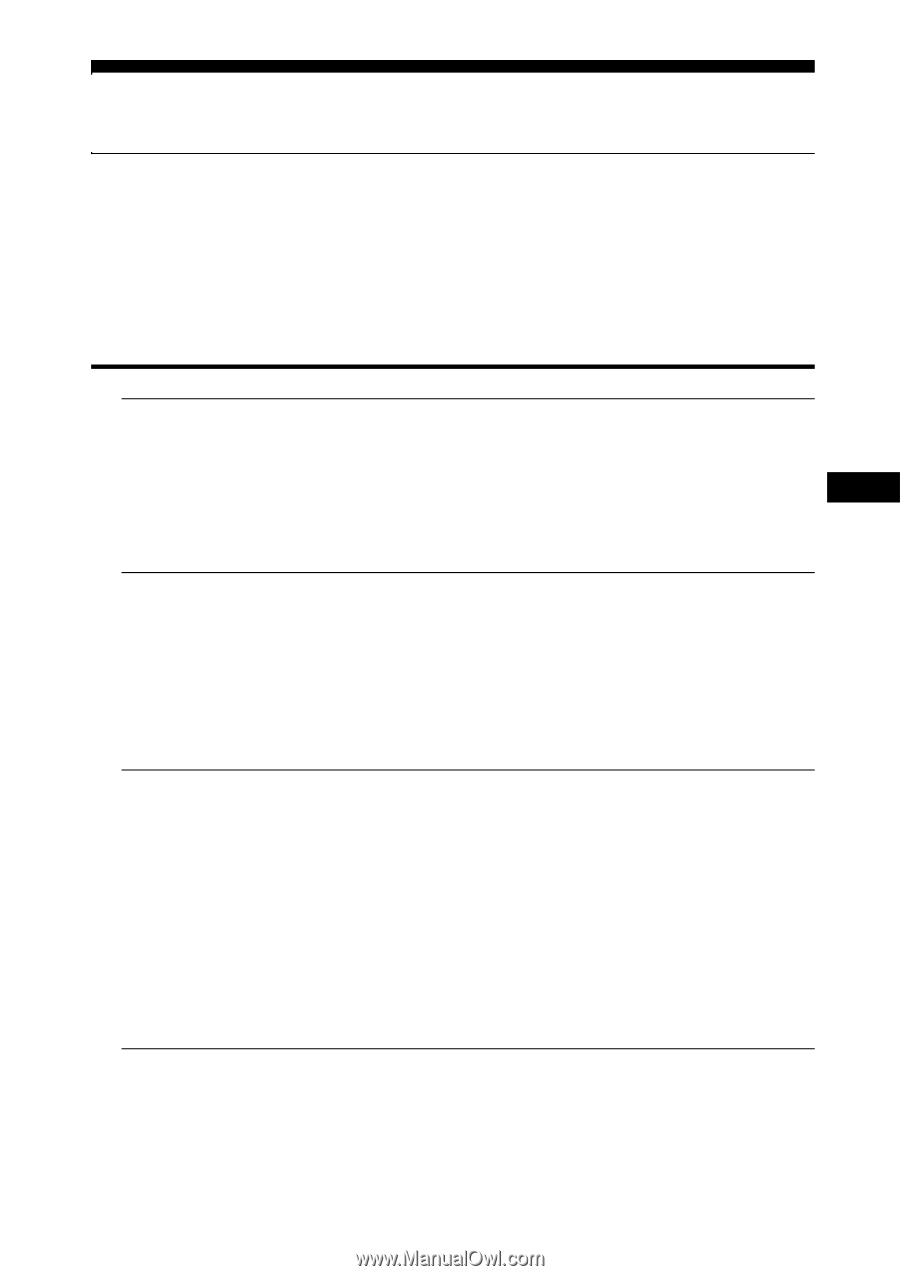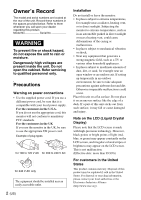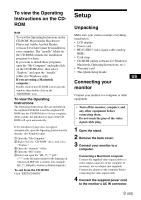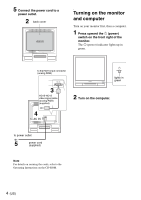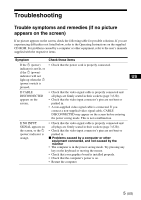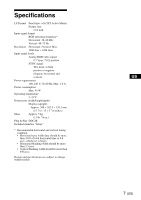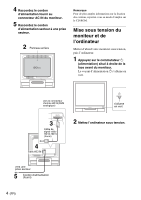Sony SDM-HS75 Quick Setup Guide - Page 5
Troubleshooting, Trouble symptoms and remedies If no picture, appears on the screen - problems
 |
View all Sony SDM-HS75 manuals
Add to My Manuals
Save this manual to your list of manuals |
Page 5 highlights
Troubleshooting Trouble symptoms and remedies (If no picture appears on the screen) If no picture appears on the screen, check the following table for possible solutions. If you are experiencing difficulties not listed below, refer to the Operating Instructions on the supplied CD-ROM. For problems caused by a computer or other equipment, refer to the user's manuals supplied with the respective items. Symptom Check these items If the 1 (power) • Check that the power cord is properly connected. indicator is not lit, or if the 1 (power) indicator will not US light up when the 1 (power) switch is pressed, If CABLE DISCONNECTED appears on the screen, • Check that the video signal cable is properly connected and all plugs are firmly seated in their sockets (page 3 (US)). • Check that the video input connector's pins are not bent or pushed in. • A non-supplied video signal cable is connected. If you connect a non-supplied video signal cable, CABLE DISCONNECTED may appear on the screen before entering the power saving mode. This is not a malfunction. If NO INPUT SIGNAL appears on the screen, or the 1 (power) indicator is orange, • Check that the video signal cable is properly connected and all plugs are firmly seated in their sockets (page 3 (US)). • Check that the video input connector's pins are not bent or pushed in. x Problems caused by a computer or other equipment connected, and not caused by the monitor • The computer is in the power saving mode. Try pressing any key on the keyboard or moving the mouse. • Check that your graphics board is installed properly. • Check that the computer's power is on. • Restart the computer. 5 (US)