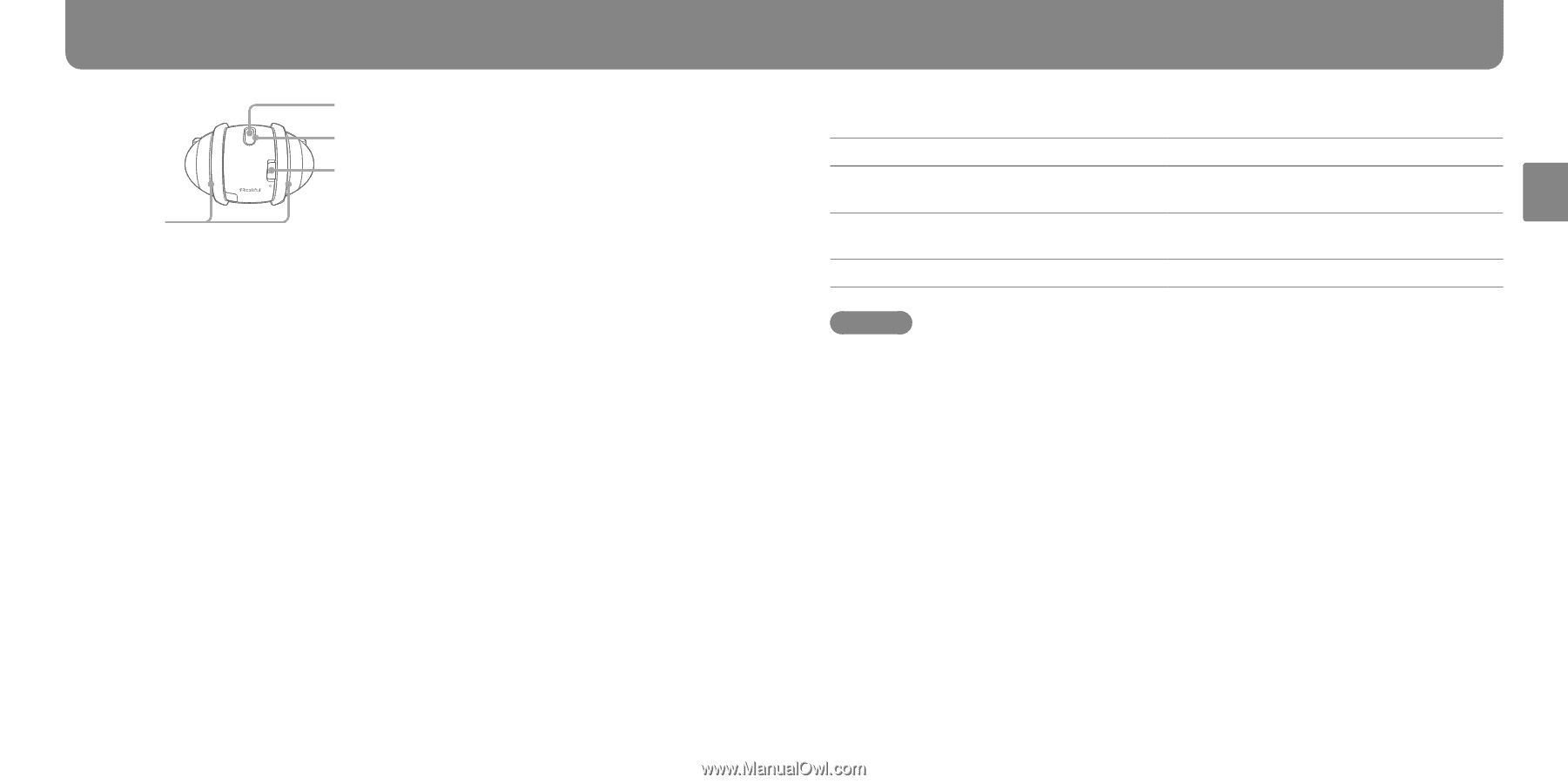Sony SEP-30BT Operating Instructions - Page 18
To stop motion, Set the Power switch to ON., Place the player with the SONY logo facing you. - rolly white
 |
View all Sony SEP-30BT manuals
Add to My Manuals
Save this manual to your list of manuals |
Page 18 highlights
Enjoying Music and Motion Making the Player Move to Music (continued) Play button Play-button indicator (surrounding the Play button) Power switch Side lamps 1 Set the Power switch to ON. A starting sound sounds and the power is turned on. 2 Place the player with the SONY logo facing you. 3 Double-click the Play button. The player plays music and motion. The Play-button indicator changes color according to the playback status. White: Playing music with motion assigned. Green: Playing music without motion assigned. The player analyzes the music, and moves appropriately to the music automatically ("self-motion" function). Orange: The player cannot play motion because there is not enough battery remaining. When playback of a track is finished, motion stops. Only music will be played from next track. To stop motion When you want To stop motion only, and continue playing music To stop motion only, and play music from the beginning of the track To stop both motion and music Operation Hold the player in the vertical position. After motion stops, place the player on a level surface. Double-click the Play button. Click the Play button once. Hints You can switch to motion playback by double-clicking the Play button while music is playing. The currently played track will be played again from the beginning together with motion. For creating motion using Rolly Choreographer, refer to the Rolly Choreographer Help. 34 continued 35