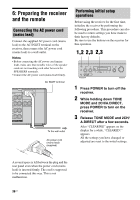Sony STR DA2400ES Operating Instructions - Page 39
: Operating the receiver using the GUI (Graphical User Interface), Graphical User, Interface
 |
UPC - 027242729872
View all Sony STR DA2400ES manuals
Add to My Manuals
Save this manual to your list of manuals |
Page 39 highlights
Getting Started 7: Operating the receiver using the GUI (Graphical User Interface) You can change the display mode of the receiver menu to the screen mode using the following procedures. In the screen mode, "GUI MODE" appears in the display window of the receiver. By using the GUI menu, you can make various settings and adjustments. For details, see "Operating without connecting to the TV" (page 106) if you are not going to use a GUI menu. Note GUI menu does not appear on the TV screen when you have connected your TV to MONITOR VIDEO OUT jack. 1 Connect a TV to this receiver. For details, see "3: Connecting the TV" (page 18). 2 Turn on the TV. 3 Press ?/1 to turn on the receiver. 4 Press GUI MODE repeatedly to select "GUI ON". "GUI MODE" appears on the display window of the receiver and the GUI menu appears on the TV screen. Press MENU if the GUI menu does not appear on the TV screen. 5 Press V/v repeatedly to select a menu you want, then press or b. Displaying the GUI menu on the TV screen THEATER SHIFT TV AMP 1 VIDEO 1 4 DVD 7 MD/ TAPE -/-- PHONO CLEAR/>10 XM 2 VIDEO 2 5 SAT 8 SA-CD/ CD 0/10 MULTI IN SIRIUS 3 BD 6 TV 9 TUNER ENT/MEM DMPORT 2CH/ A.DIRECT A.F.D. MOVIE MUSIC INPUT NIGHT RESOLUTION MODE SLEEP MODE GUI MODE HOME CATEGORY 3 4 5 MENU 39US