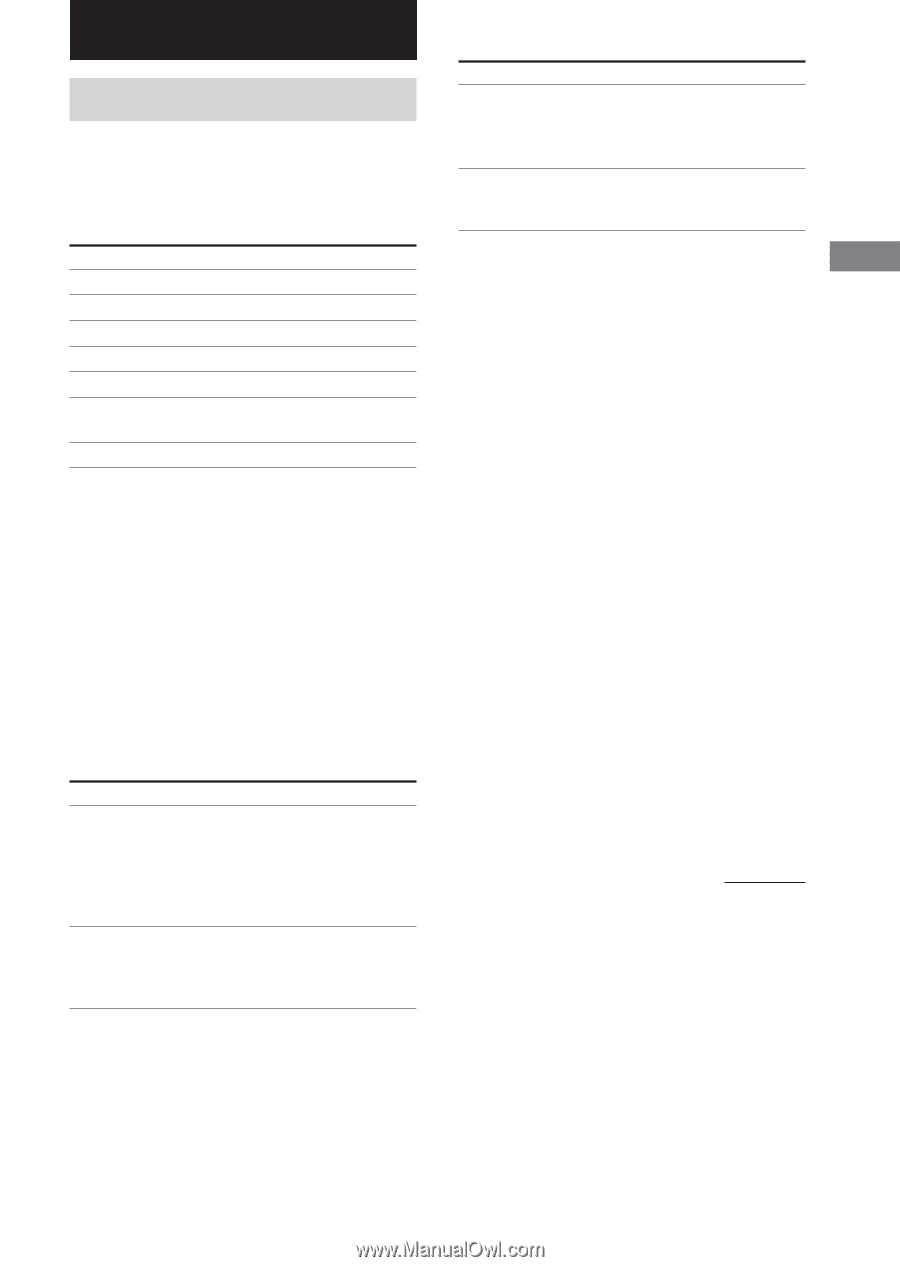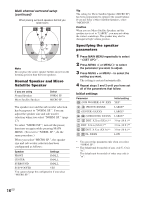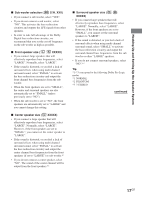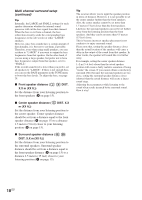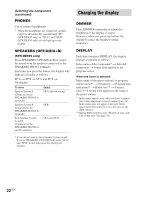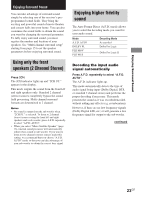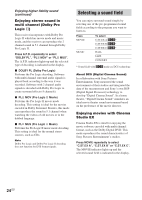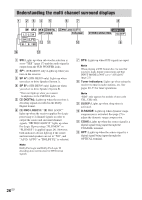Sony STR-DE595 Operating Instructions - Page 21
Selecting the component
 |
View all Sony STR-DE595 manuals
Add to My Manuals
Save this manual to your list of manuals |
Page 21 highlights
Basic Operations Basic Operations Selecting the component Input Selector buttons Press the input selector button to select the component you want to use. To select VCR Satellite tuner DVD player MD or Tape deck CD player CD or Super Audio CD player Built in tuner Press VIDEO 1 or VIDEO 2 VIDEO 2 DVD MD/TAPE CD (STR-DE495 only) CD/SACD (STR-DE595 only) TUNER FM/AM After turning on the component you selected, select the component and play the program source. • After selecting VCR or DVD player, turn on the TV and set the TV's video input to match the component you selected. INPUT MODE Press INPUT MODE to select the input mode for your digital components. Each time you press the button, the input mode of the currently selected component switches. Select AUTO IN COAX IN To Give priority to digital signals when there are both digital and analog connections. If there are no digital signals, analog is selected. Specify the digital audio signals input to the DIGITAL COAXIAL input jacks. Select OPT IN ANALOG To Specify the digital audio signals input to the DIGITAL OPTICAL input jacks. Specify the analog audio signals input to the AUDIO IN (L/R) jacks. Note When the 96 kHz digital signal is input, the tone, sound field and surround effects do not function. MULTI CH IN (STR-DE595 only) Press MULTI CH IN to enjoy the audio source connected to the MULTI CH IN jacks. You can adjust balance and level of all the speakers. When this function is on, the tone and surround effects are turned off. MULTI CHANNEL DECODING indicator (STR-DE595 only) This indicator lights up when the unit is decoding signals recorded in a multi channel format. MUTING Press MUTING on the remote to mute the sound. Press again to cancel the muting function. The muting function is also canceled when you turn the power on or turn the MASTER VOLUME to turn the volume up. continued 21GB