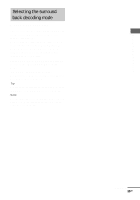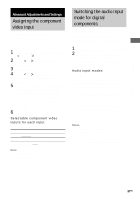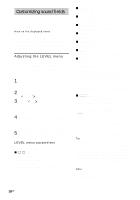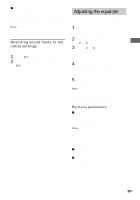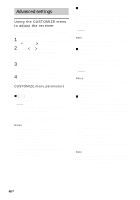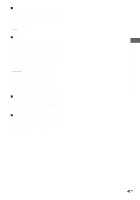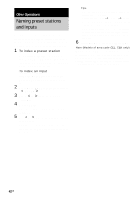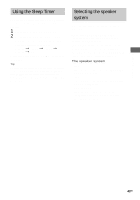Sony STR-DE698 Operating Instructions - Page 38
Customizing sound fields, Adjusting the LEVEL menu
 |
View all Sony STR-DE698 manuals
Add to My Manuals
Save this manual to your list of manuals |
Page 38 highlights
Customizing sound fields By adjusting the LEVEL menu, you can customize the sound fields to suit your particular listening situation. Note on the displayed items The setup items you can adjust in each menu vary depending on the sound field. Certain setup parameters may be dimmed in the display. This means that the selected parameter is either unavailable or fixed and unchangeable. Adjusting the LEVEL menu You can adjust the balance and level of each speaker. These settings are applied to all sound fields except for effect level parameter. The effect level parameter settings are stored individually for each sound field. 1 Start playing a source encoded with multi channel surround effects (DVD, etc.). 2 Press MAIN MENU repeatedly to select " LEVEL ". 3 Press or repeatedly to select the parameter you want to adjust. For details, see "LEVEL menu parameters" below. 4 While monitoring the sound, turn the -/+ jog dial to select the setting you want. The setting is entered automatically. 5 Repeat steps 3 and 4 to adjust the other parameters. LEVEL menu parameters The initial setting is underlined. x L R BAL. L/R XX (Front speaker balance) Initial setting: BALANCE (0) Lets you adjust the balance between front left and right speakers. You can adjust in the range of BAL. L (+1 to +8), BALANCE (0), BAL. R (+1 to +8) in 17 steps. x CTR XXX dB (Center speaker level) x SUR.L. XXX dB (Surround speaker (left) level) x SUR.R. XXX dB (Surround speaker (right) level) x SB XXX dB (Surround back speaker level)* x SBL XXX dB (Surround back speaker (left) level)** x SBR XXX dB (Surround back speaker (right) level)** x S.W. XXX dB (Sub woofer level) Initial setting: 0 dB You can adjust from -10 dB to +10 dB in 1 dB steps. * Only when the surround back speaker selection parameter is set to "SINGLE" in the SET UP menu (page 20). ** Only when the surround back speaker selection parameter is set to "DUAL" in the SET UP menu (page 20). x D.RANGE COMP. XXX (Dynamic range compressor) Lets you compress the dynamic range of the sound track. This may be useful when you want to watch movies at low volumes late at night. • OFF The dynamic range is not compressed. • STD The dynamic range is compressed as intended by the recording engineer. • MAX The dynamic range is compressed dramatically. Tip Dynamic range compressor lets you compress the dynamic range of the soundtrack based on the dynamic range information included in the Dolby Digital signal. We recommend using the "MAX" setting. This greatly compresses the dynamic range and lets you view movies late at night at low volumes. Unlike analog limiters, the levels are predetermined and provide a very natural compression. Note Dynamic range compression is possible with Dolby Digital sources only. 38GB