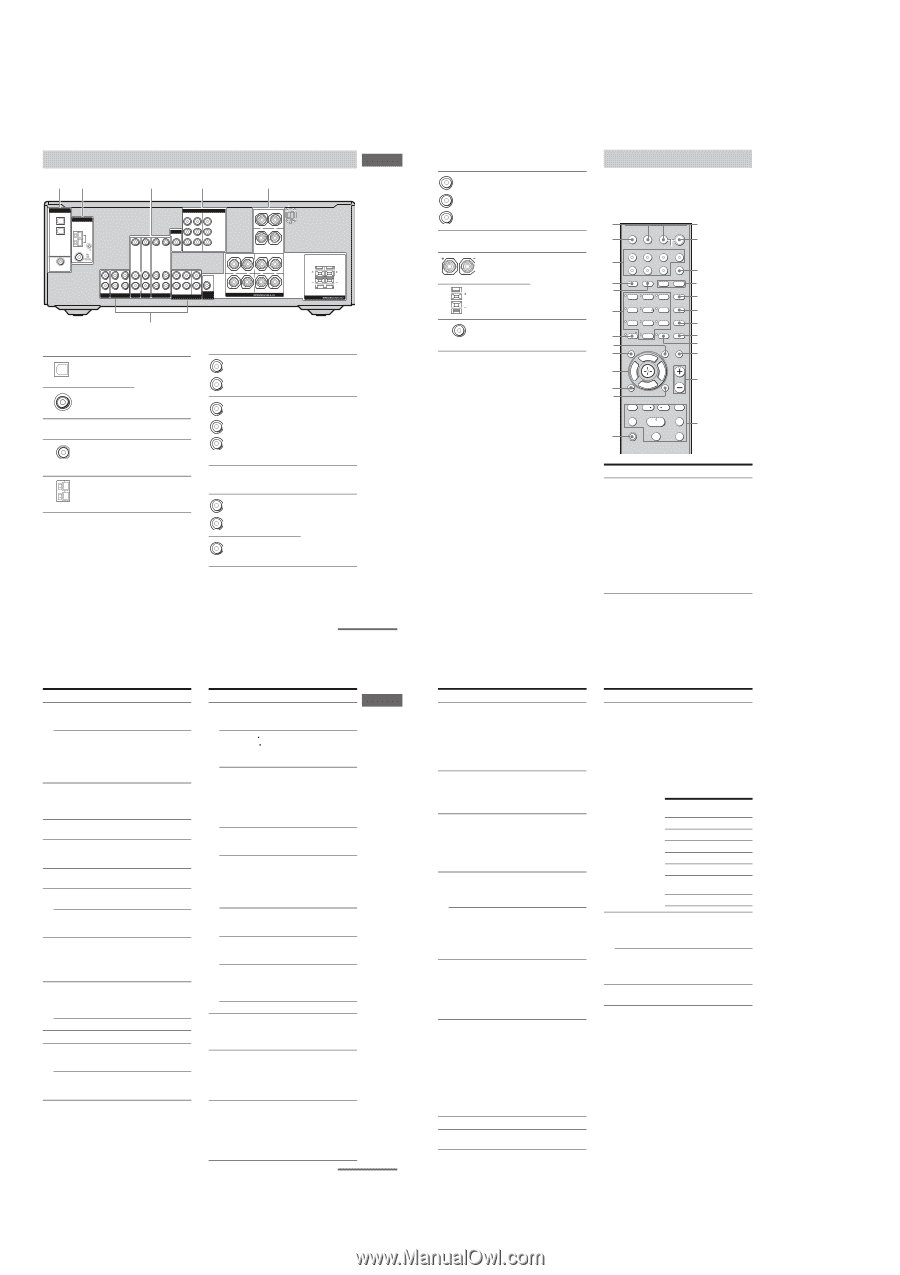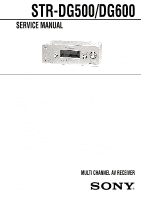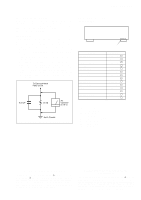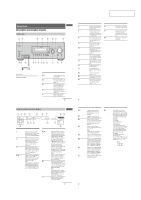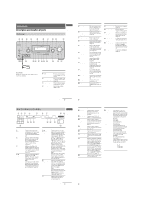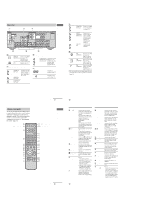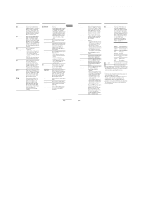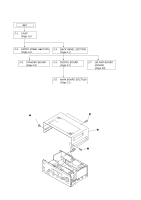Sony STR-DG500 Service Manual - Page 6
Rear panel, Remote commander - protect
 |
View all Sony STR-DG500 manuals
Add to My Manuals
Save this manual to your list of manuals |
Page 6 highlights
STR-DG500/DG600 Rear panel 12 4 5 6 DIGITAL OPTICAL VIDEO 1 IN VIDEO 2 IN ANTENNA AM COMPONENT VIDEO ASSIGNABLE Y MONITOR PB/CB /BñY VIDEO IN VIDEO IN VIDEO OUT VIDEO IN VIDEO OUT DVD IN VIDEO 2 IN PR/CR /RñY MONITOR OUT DVD IN COAXIAL L L R IN SA-CD/CD R OUT IN MD/TAPE L L R R AUDIO IN AUDIO IN AUDIO OUT AUDIO IN DVD VIDEO 2 VIDEO 1 L AUDIO CENTER OUT R SUB FRONT SURROUND WOOFER SUB MULTI CH IN WOOFER CENTER + - SURROUND BACK L L + - + - R SURROUND SPEAKERS R FRONT A RL RL FRONT B SPEAKERS 3 A DIGITAL INPUT section OPTICAL Connects to a DVD IN jack player, etc. The COAXIAL jack provides a better COAXIAL IN quality of loud jack sound (page 20, 22). B ANTENNA section FM ANTENNA AM ANTENNA Connects to the FM wire antenna supplied with this receiver (page 24). Connects to the AM loop antenna supplied with this receiver (page 24). C AUDIO INPUT/OUTPUT section AUDIO IN/ White (L) OUT jack Red (R) Connects to an MD deck or CD player, etc. (page 17). White (L) Red (R) MULTI CHANNEL INPUT jack Black Connects to a Super Audio CD player or DVD player which has an analog audio jack for 5.1 channel sound (page 16). D VIDEO/AUDIO INPUT/OUTPUT section AUDIO IN/ White (L) OUT jack Red (R) Yellow VIDEO IN/ OUT jack* Connects the video and audio jacks of a VCR or a DVD player (page 19, 20, 21, 22, 23). continued 9GB Name Function B TV ?/1 Press TV ?/1 and TV (M) at the same time to turn the TV on or off. ?/1 Press to turn the receiver on or off. To turn off all components, press ?/1 and AV ?/1 (A) at the same time (SYSTEM STANDBY). C AMP MENU Press to display the menu of the receiver. Then, use the control buttons to perform menu operations. D MOVIE, MUSIC Press to select sound fields (MOVIE, MUSIC). E DUAL MONO Press to select the language you want during digital broadcast. F FM MODE Press to select FM monaural or stereo reception. G D.TUNING Press to enter direct tuning mode. D.SKIP Press to skip disc of the CD player or DVD player (multidisc changer only). H DVD MENU Press to display the menu of the DVD player on the TV screen. Then, use the control buttons to perform menu operations. I ENTER Press to enter the value after selecting a channel, disc or track using the numeric buttons. MEMORY Press to store a station. J MUTING Press to mute the sound. K TV VOL +a)/- Press TV VOL +/- and TV (M) at the same time to adjust the TV volume level. MASTER VOL +a)/- Press to adjust the volume level of all speakers at the same time. Name Function L ./> Press to skip tracks of the CD player, DVD player, MD deck, or tape deck. REPLAY < / ADVANCE Press to replay the previous scene or fast forward the current scene of the VCR or DVD player. m/M Ha) Press to - search tracks in the forward/ backward direction of the DVD player. - fast forward/rewind of the VCR, CD player, MD deck, or tape deck. Press to start playback of the VCR, CD player, DVD player, MD deck, or tape deck. X Press to pause playback or recording of the VCR, CD player, DVD player, MD deck, or tape deck. (Also starts recording with components in recording standby.) x Press to stop playback of the VCR, CD player, DVD player, MD deck, or tape deck. TV CH +/- Press TV CH +/- and TV (M) at the same time to select preset TV channels. PRESET +/- Press to select - preset stations. - preset channels of the VCR or satellite tuner. TUNING +/- Press to scan a station. M TV Press TV and the button you want at the same time to activate the buttons with orange printing. N MENU Press to display the menus of the VCR, DVD player, or satellite tuner on the TV screen. Then, use the control buttons to perform menu operations. O RETURN/ EXIT O Press to - return to the previous menu. - exit the menu while the menu or on-screen guide of the VCR, DVD player, or satellite tuner is displayed on the TV screen. continued 11GB 6 < < Getting Started Getting Started E COMPONENT VIDEO INPUT/ OUTPUT section Green Blue Red COMPONENT Connects to a DVD VIDEO player, TV, or a INPUT/ satellite tuner. You OUTPUT can enjoy high jack* quality image (page 19, 21, 22). F SPEAKER section Connects to speakers (page 14). Connects to sub woofer (page 14). * You can watch the selected input image when you connect the MONITOR OUT jack to a TV monitor (page 19). Remote commander You can use the supplied remote RM-AAU005 to operate the receiver and to control the Sony audio/video components that the remote is assigned to operate (page 64). wg 1 AV ?/1 TV/VIDEO AUTO SLEEP CAL AV ?/1 TV ?/1 ?/1 (on/standby) switch wf 2 TV ?/1, ?/1 SYSTEM STANDBY (on/standby) switch VIDEO 1 VIDEO 2 VIDEO 3 DVD wd MD/TAPE SA-CD/CD TUNER AMP MENU 3 ws 2CH A.F.D. MOVIE MUSIC 4 wa DUAL MONO 123 5 FM MODE w; 456 6 D.TUNING 789 7 ql D.SKIP >10/ MEMORY DVD MENU - 0/10 ENTER 8 CLEAR qk 9 DISPLAY TOOLS MUTING qj q; F TV VOL MASTER VOL qh G g qg qf f RETURN/EXIT MENU TV CH - TV CH + PRESET - REPLAY ADVANCE PRESET + .< > qa TUNING - TUNING + m H M qs TV qd X x Name A AV ?/1 Function Press to turn on or off the Sony audio/video components that the remote is assigned to operate (page 64). If you press ?/1 (B) at the same time, it will turn off the receiver and other components (SYSTEM STANDBY). Note The function of the AV ?/1 switch changes automatically each time you press the input buttons (W). 10GB Name P Control buttons Q DISPLAY R TOOLS S -/->10/x CLEAR T Numeric buttons (number 5a)) U A.F.D. V 2CH Function After pressing AMP MENU (C), DVD MENU (H), or MENU (N), press the control button V, v, B or b to select the settings. When you press DVD MENU or MENU, press the control button to enter the selection. Press to select information displayed on the TV screen of the VCR, satellite tuner, CD player, DVD player, or MD deck. Press to display options applicable to the entire disc (e.g. disc protection), recorder (e.g. audio settings during recording), or multiple items on a list menu (e.g. erasing multiple titles). Press -/-- and TV (M) at the same time to select the channel entry mode, either one or two digits of the TV. Press to select - track numbers over 10 of the VCR, satellite tuner, CD player or MD deck. - channel numbers of the Digital CATV terminal. Press to - clear a mistake when you press the incorrect numeric button. - return to continuous playback, etc. of the satellite tuner or DVD player. Press to - preset/tune to preset stations. - select track numbers of the CD player, DVD player or MD deck. Press 0/10 to select track number 10. - select channel numbers of the VCR or satellite tuner. Press the numeric buttons and TV (M) at the same time to select the TV channels. Press to select A.F.D. mode. Press to select 2CH STEREO mode. Name Function W Input buttons Press one of the buttons to select the component you want to use. When you press any of the input buttons, the receiver turns on. The buttons are factory assigned to control Sony components as follows. You can change the button assignments following the steps in ìC hanging button assignmentsî on page 64. Button Assigned Sony component VIDEO 1 VCR (VTR mode 3) VIDEO 2 VCR (VTR mode 2) VIDEO 3 Not assigned DVD DVD player MD/TAPE MD deck SA-CD/CD Super Audio CD/CD player TUNER Built-in tuner X TV/VIDEO Press TV/VIDEO and TV (M) at the same time to select the input signal (TV input or video input). SLEEP Press to activate the Sleep Timer function and the duration which the receiver turns off automatically. Y AUTO CAL Press to activate the Auto Calibration function. a)The number 5, MASTER VOL +, TV VOL +, and H buttons have tactile dots. Use the tactile dots as references when operating the receiver. Notes Some functions explained in this section may not work depending on the model. The above explanation is intended to serve as an example only. Therefore, depending on the component, the above operation may not be possible or may operate differently than described. 12GB