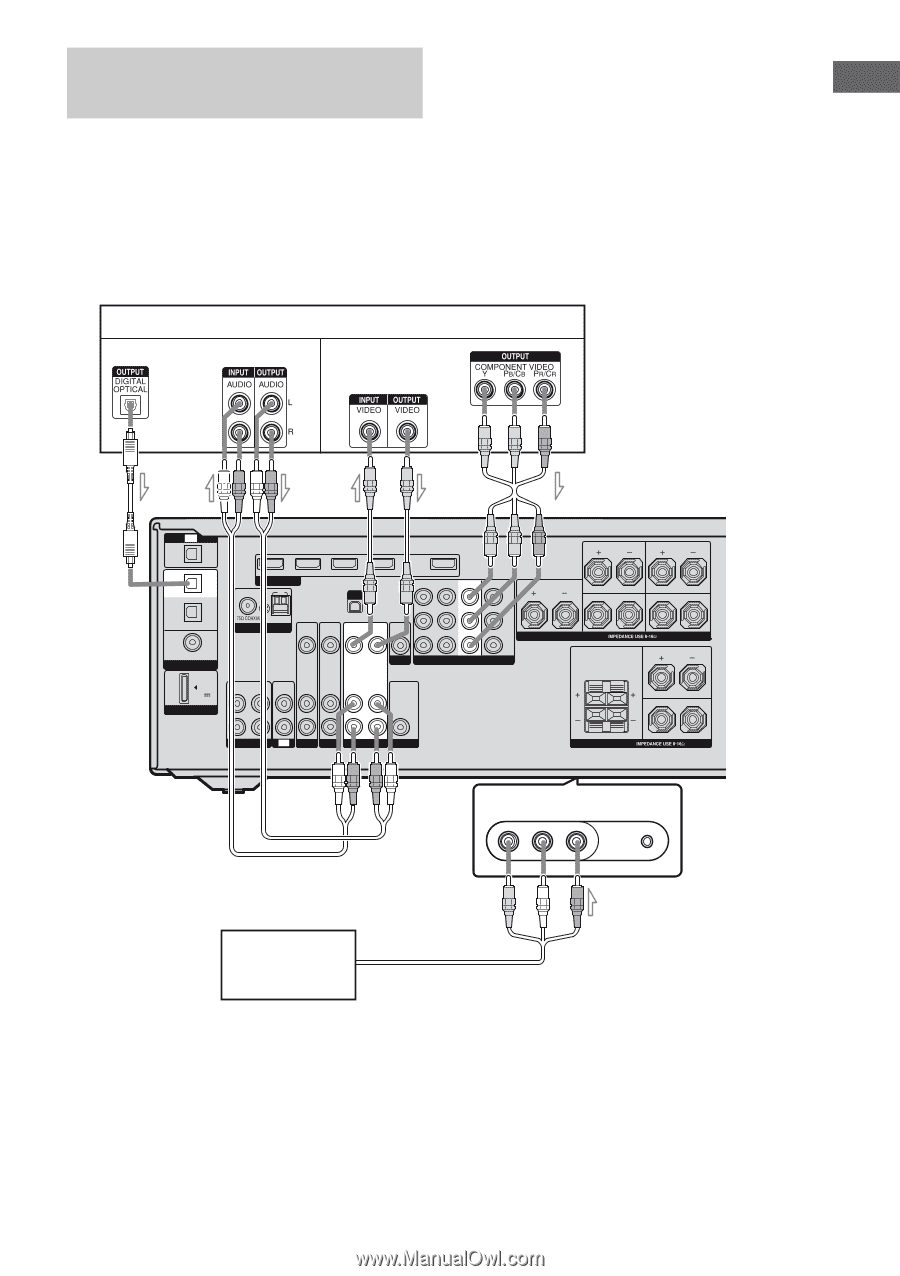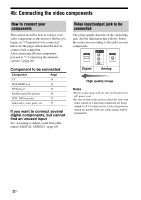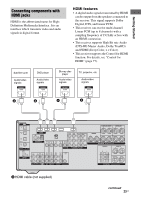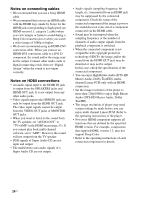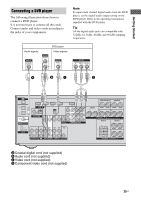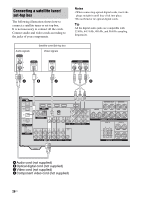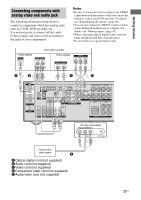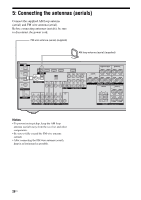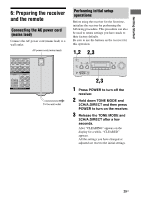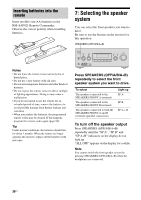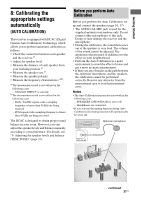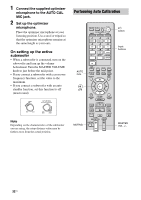Sony STRDG820 Operating Instructions - Page 27
Connecting components with, analog video and audio jack, Getting Started, Notes - remote control
 |
UPC - 027242727465
View all Sony STRDG820 manuals
Add to My Manuals
Save this manual to your list of manuals |
Page 27 highlights
Getting Started Connecting components with analog video and audio jack The following illustration shows how to connect a component which has analog jacks such as a VCR, DVD recorder, etc. It is not necessary to connect all the cords. Connect audio and video cords according to the jacks of your components. Notes • Be sure to change the factory setting of the VIDEO 1 input button on the remote so that you can use the button to control your DVD recorder. For details, see "Programming the remote" (page 90). • You can also rename the VIDEO 1 input so that it can be displayed on the receiver's display. For details, see "Naming inputs" (page 87). • When connecting optical digital cords, insert the plugs straight in until they click into place. • Do not bend or tie optical digital cords. Audio signals VCR, DVD recorder Video signals A B C D TV OPTICAL IN VIDEO 1 IN SAT IN OPTICAL DVD IN COAXIAL DIGITAL (ASSIGNABLE) SAT IN HDMI DVD IN FM AM BD IN VIDEO 1 IN XM SAT IN OUT DVD IN VIDEO 1 IN MONITOR OUT Y ANTENNA VIDEO IN VIDEO IN VIDEO VIDEO OUT IN VIDEO OUT MONITOR PB/ CB PR/ CR COMPONENT VIDEO OUT IN DC5V 0.7A MAX L DMPORT AUDIO AUDIO AUDIO AUDIO AUDIO IN IN IN OUT IN OUT R SA-CD/CD/CD-R TV SAT DVD VIDEO 1 SUBWOOFER SURROUND BACK SURROUND L L CENTER R R SPEAKERS FRONT B R L FRONT A L R SPEAKERS (On the front panel) VIDEO 2 IN/PORTABLE AV IN VIDEO L AUDIO R AUTO CAL MIC Camcorder/ video game E A Optical digital cord (not supplied) B Audio cord (not supplied) C Video cord (not supplied) D Component video cord (not supplied) E Audio/video cord (not supplied) 27US