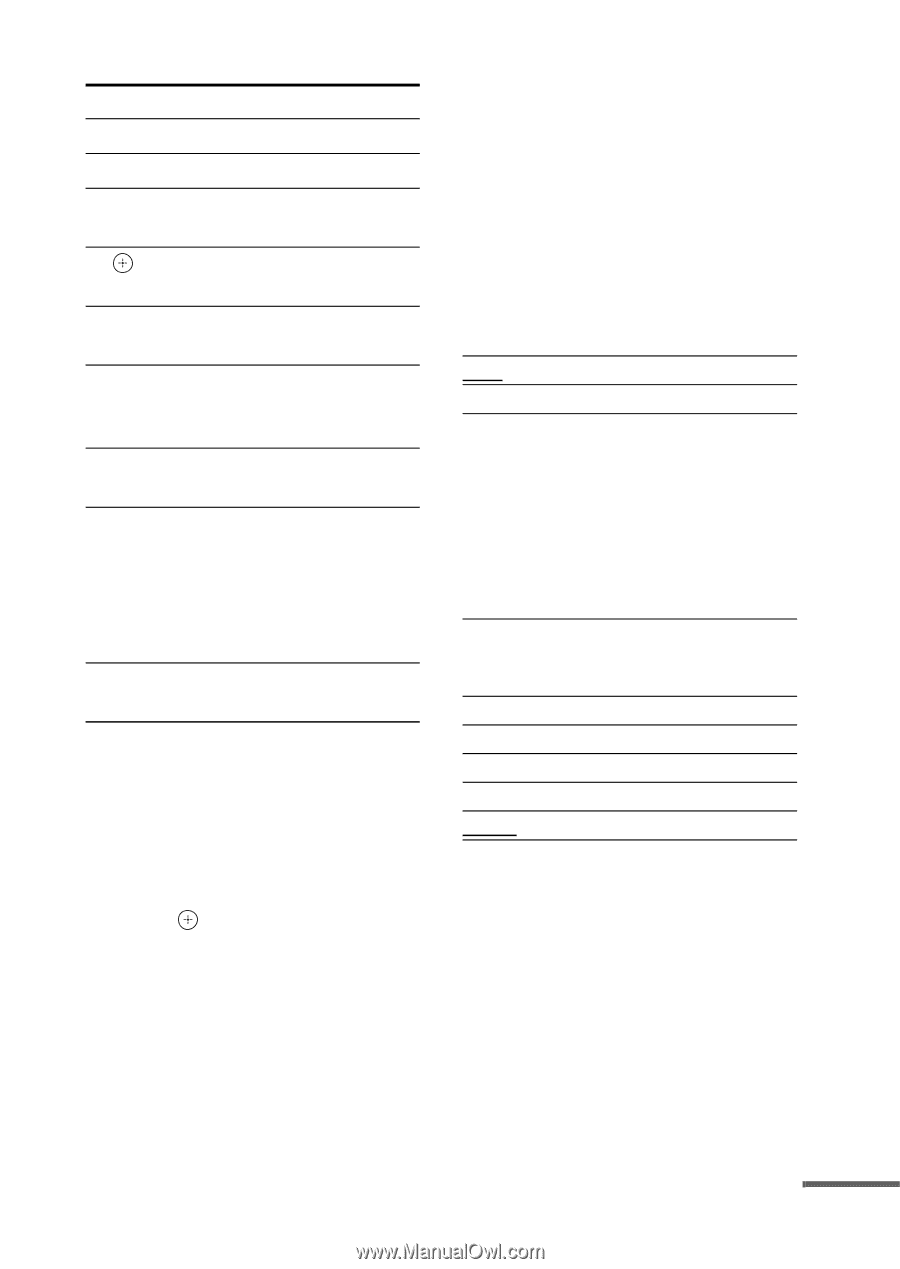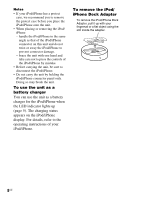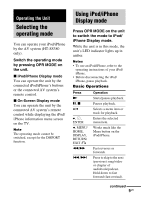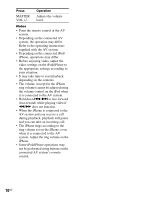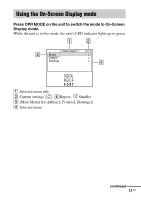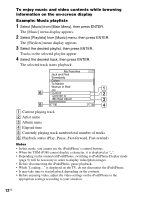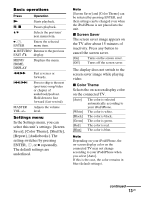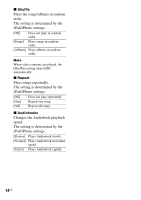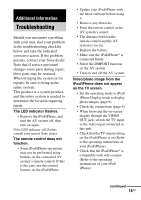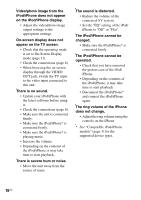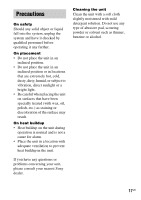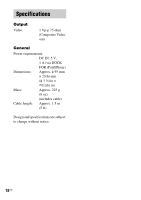Sony TDM-iP380 Operating Instructions (TDM-iP380) - Page 13
Screen Saver, Color Theme, Saver], [Shuffle]
 |
View all Sony TDM-iP380 manuals
Add to My Manuals
Save this manual to your list of manuals |
Page 13 highlights
Basic operations Press Operation N Starts playback. X, x Pauses playback. V/v Selects the previous/ next menu item. b, , ENTER Enters the selected menu item. B, RETURN/ Returns to the previous EXIT O display. MENU/ HOME, DISPLAY Displays the menu. m/M Fast reverses or forwards. ./> Press to skip to the next (previous) song/video or chapter of audiobook/podcast. Hold down to fast forward (fast-rewind). MASTER VOL +/- Adjusts the volume level. Settings menu In the Settings menu, you can select this unit's settings: [Screen Saver], [Color Theme], [Shuffle], [Repeat], [Audiobooks]. The setting switches by pressing ENTER, , or b repeatedly. The default settings are underlined. Note [Screen Saver] and [Color Theme] can be selected by pressing ENTER, and their settings can be changed even when the iPod/iPhone is not placed into the unit. x Screen Saver The screen saver image appears on the TV after about 15 minutes of inactivity. Press any button to cancel the screen saver. [On] [Off] Turns on the screen saver. Turns off the screen saver. The display does not switch to the screen saver image while playing video. x Color Theme Selects the on-screen display color on the connected TV. [Auto] The color is selected automatically according to your iPod/iPhone. [White] The color is white. [Black] The color is black. [Green] The color is green. [Red] The color is red. [Blue] The color is blue. Note Depending on your iPod/iPhone, the on-screen display color on the connected TV may not change according to your iPod/iPhone when you select [Auto]. If this is the case, the color remains in blue (default settings). continued 13US