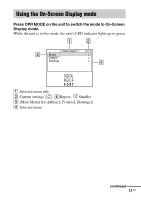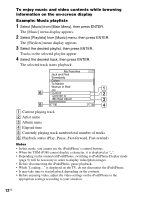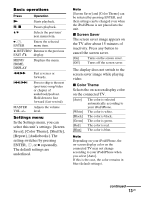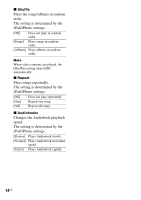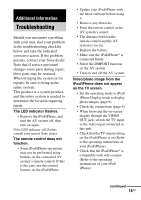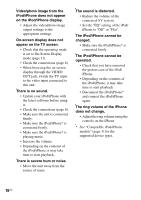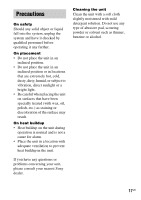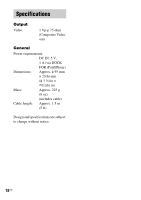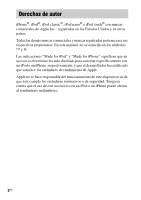Sony TDM-iP380 Operating Instructions (TDM-iP380) - Page 16
There is severe hum or noise., The sound is distorted.
 |
View all Sony TDM-iP380 manuals
Add to My Manuals
Save this manual to your list of manuals |
Page 16 highlights
Video/photo image from the iPod/iPhone does not appear on the iPod/iPhone display. • Adjust the video/photo image output settings to the appropriate settings. On-screen display does not appear on the TV screen. • Check that the operating mode is set to On-Screen Display mode (page 11). • Check the connections (page 6). • When browsing the on-screen display through the VIDEO OUT jack, switch the TV input to the video input connected to this unit. There is no sound. • Update your iPod/iPhone with the latest software before using it. • Check the connections (page 6). • Make sure the unit is connected firmly. • Make sure the iPod/iPhone* is connected firmly. • Make sure the iPod/iPhone* is playing music. • Increase the volume. • Depending on the contents of the iPod/iPhone, it may take time to start playback. There is severe hum or noise. • Move the unit away from the source of noise. The sound is distorted. • Reduce the volume of the connected AV system. • Set the "EQ" setting of the iPod/ iPhone to "Off" or "Flat". The iPod/iPhone cannot be charged. • Make sure the iPod/iPhone* is connected firmly. The iPod/iPhone cannot be operated. • Check that you have removed the protect case of the iPod/ iPhone. • Depending on the contents of the iPod/iPhone, it may take time to start playback. • Disconnect the iPod/iPhone* and connect the iPod/iPhone again. The ring volume of the iPhone does not change. • Adjust the ring volume using the controls on the iPhone. * See "Compatible iPod/iPhone models" (page 3) for the supported device types. 16US