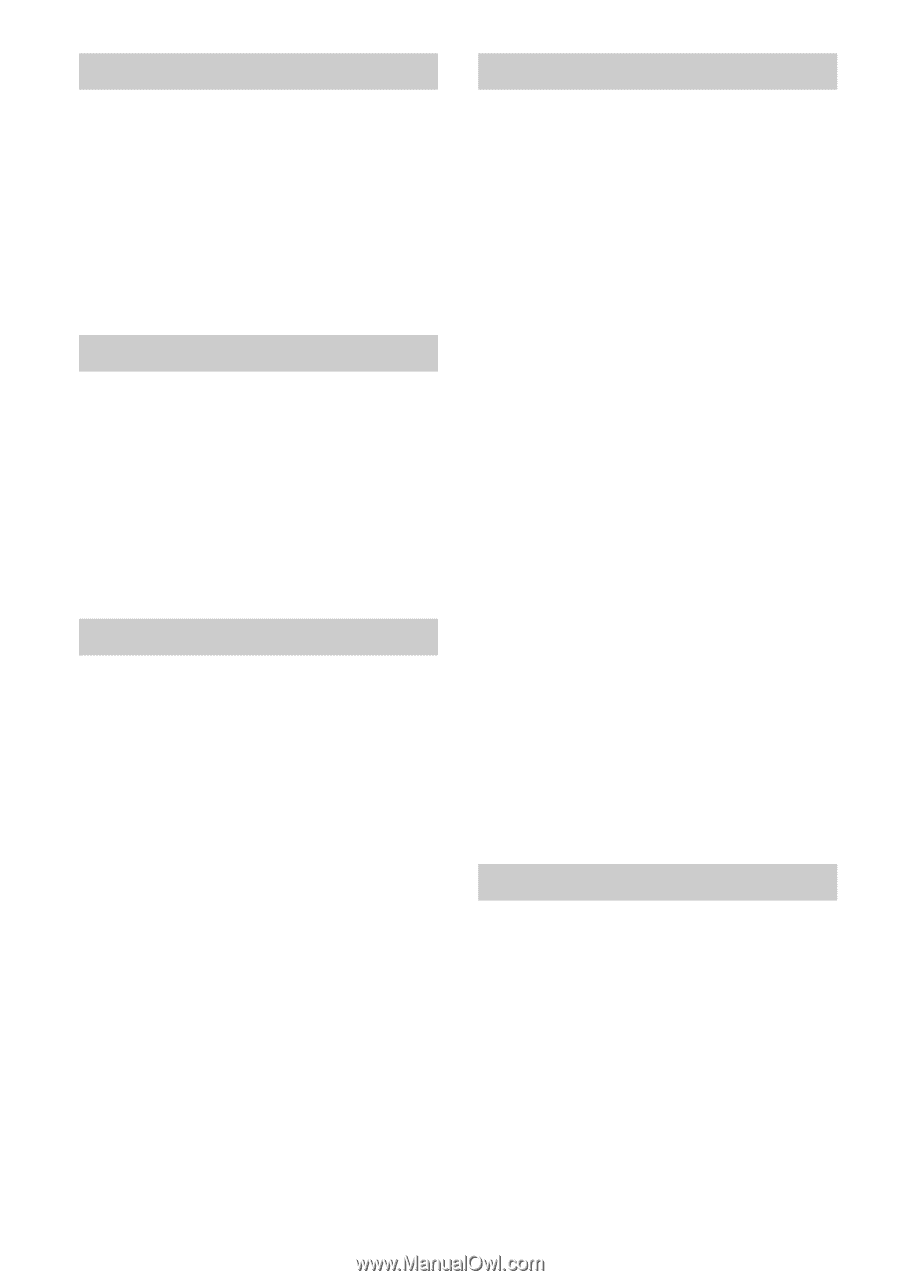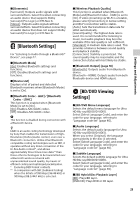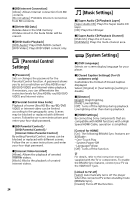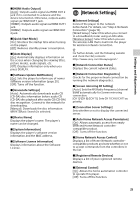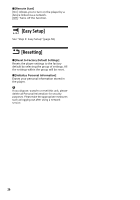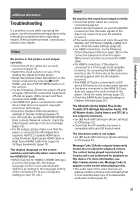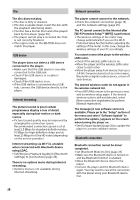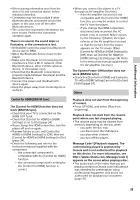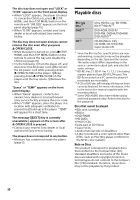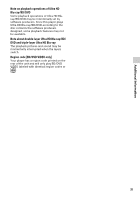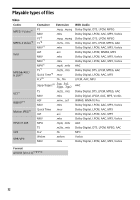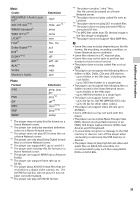Sony UBP-X1000ES Operating Instructions - Page 28
USB device, Internet streaming, Network connection, Wi-Fi Protected Setup™ WPS] is performed.
 |
View all Sony UBP-X1000ES manuals
Add to My Manuals
Save this manual to your list of manuals |
Page 28 highlights
Disc The disc does not play. • The disc is dirty or skewed. • The disc is upside down. Insert the disc with the playback side facing down. • The disc has a format that cannot be played back by this player (page 30). • The player cannot play a recorded disc that is not correctly finalized. • The region code on the BD/DVD does not match the player. USB device The player does not detect a USB device connected to the player. • Make sure that the USB device is securely connected to the USB jack. • Check if the USB device or a cable is damaged. • Check if the USB device is on. • If the USB device is connected via a USB hub, connect the USB device directly to the player. Internet streaming The picture/sound is poor/certain programmes display a loss of detail, especially during fast-motion or dark scenes. • Picture/sound quality may be improved by changing the connection speed. Recommended connection speed is of at least 2.5 Mbps for standard definition video, 10 Mbps for high definition video and at least 25 Mbps for Ultra HD video (depending on the service provider). Internet streaming via Wi-Fi is unstable when connected with Bluetooth device using LDAC. • Set [Wireless Playback Quality] in [Bluetooth Settings] to [Connection] (page 23). There is no options menu during Internet streaming. • Options menu is not available during Internet streaming. Network connection The player cannot connect to the network. • Check the network connection (page 13) and the network settings (page 25). The PC cannot connect to the Internet after [Wi-Fi Protected Setup™ (WPS)] is performed. • The wireless settings of the router may change automatically if you use the Wi-Fi Protected Setup function before adjusting the settings of the router. In this case, change the wireless settings of your PC accordingly. You cannot connect the player to the wireless LAN router. • Check if the wireless LAN router is on. • Move the player and the wireless LAN router closer to each other. • Move the player away from devices that use a 2.4 GHz frequency band such as a microwave, Bluetooth or digital cordless device, or turn off such devices. The desired wireless router do not appear in the wireless network list. • Press RETURN to return to the previous screen, and try wireless setup again. If the desired wireless router is still not detected, select [New connection registration] to perform [Manual registration]. The message [A new software version is available. Please go to the "Setup" section of the menu and select "Software Update" to perform the update.] appears on the screen when turning the player on. • See [Software Update] (page 20) to update the player to a newer software version. Bluetooth connection Bluetooth connection cannot be done/ completed. • Set [Bluetooth Mode] to [On] (page 23). • Make sure the Bluetooth device is turned on and the Bluetooth function is enabled. • Move the Bluetooth device closer to the player. • Connect the player and the Bluetooth device again. You may need to cancel the connection with the player using your Bluetooth device first. 28