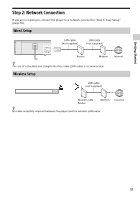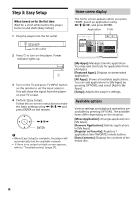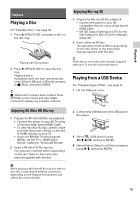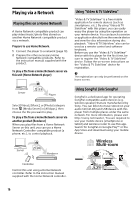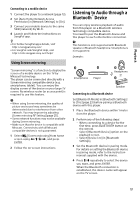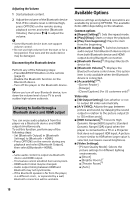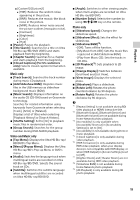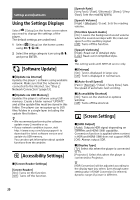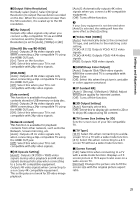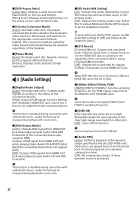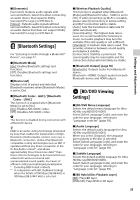Sony UBP-X800 Operating Instructions - Page 18
Available Options, Listening to Audio through a, Bluetooth device and HDMI output
 |
View all Sony UBP-X800 manuals
Add to My Manuals
Save this manual to your list of manuals |
Page 18 highlights
Adjusting the Volume 1 Start playback content. 2 Adjust the volume of the Bluetooth device first. If the volume level is still low/high, press OPTIONS on the remote during playback screen and select [Bluetooth Volume], then press M/m to adjust the volume. b • Some Bluetooth device does not support volume control. • Do not use high volume from the start or for a long period. Your ears and the audio device may be damaged. Disconnecting the Bluetooth device Perform any of the following steps: - Press BLUETOOTH button on the remote (page 9). - Disable the Bluetooth function on the Bluetooth device. - Turn off the player or the Bluetooth device. b Before you turn off your Bluetooth device, turn down the volume level of your TV to avoid sudden high volume outbursts. Listening to Audio through a Bluetooth device and HDMI output You can enjoy audio playback from this player via a Bluetooth device and HDMI output simultaneously. To set this function, perform any of the following steps: - Set [Bluetooth Output] in [Bluetooth Settings] to [Bluetooth + HDMI]. - Press OPTIONS on the remote during any playback and select [Bluetooth Output], then select [Bluetooth + HDMI]. b - Same audio content is output via Bluetooth device and HDMI output. - This feature cannot establish Surround system. - HDMI audio format may be changed. - Audio output timing between HDMI and Bluetooth may not synchronize. - If the Bluetooth speaker is far from the player, in a different room, or separated by a wall, Bluetooth connection will be unstable. Available Options Various settings and playback operations are available by pressing OPTIONS. The available items differ depending on the situation. Common options x [Repeat Setting]*1: Sets the repeat mode. x [Play]/[Stop]: Starts or stops the playback. x [Play from beginning]: Plays the item from the beginning. x [Bluetooth Output]*2: Switches between audio output from Bluetooth device only or from both Bluetooth device and HDMI output during Bluetooth connection. x [Bluetooth Device]*2: Displays Bluetooth device list. x [Bluetooth Volume]*2: Displays the Bluetooth volume control view. This option item is only available when the Bluetooth device is connected. x [Accessibility]*3*4: -[Screen Reader] -[Enlarge] -[Closed Captions] (For US customers only)*5 Video only x [3D Output Setting]: Sets whether or not to output 3D video automatically. x [A/V SYNC]: Adjusts the gap between picture and sound, by delaying the sound output in relation to the picture output (0 to 120 milliseconds). x [HDR Conversion]*6: Converts High Dynamic Range (HDR) signal to Standard Dynamic Range (SDR) signal when the player is connected to a TV or a Projector that does not support HDR input. A picture is more similar to HDR when larger value is selected, but lowers overall brightness. x [Video Settings]: - [Picture Quality Mode]: Selects the picture settings for different lighting environments. z [Direct] z [Brighter Room]*7 z [Theater Room]*7 z [Auto] 18