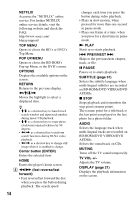Sony UHP-H1 Operating Instructions - Page 19
Home screen display, Available options, Perform [Easy Initial Settings].
 |
View all Sony UHP-H1 manuals
Add to My Manuals
Save this manual to your list of manuals |
Page 19 highlights
Getting Started 4 Turn on the TV and set the input selector on your TV by pressing TV INPUT button on the remote. This will show the signal from the player on your TV screen. 5 Perform [Easy Initial Settings]. Follow the on-screen instructions to make the basic settings using

19
Getting Started
4
Turn on the TV and set the input
selector on your TV by pressing
TV INPUT button on the remote.
This will show the signal from the
player on your TV screen.
5
Perform [Easy Initial Settings].
Follow the on-screen instructions to
make the basic settings using
<
/
M
/
m
/
,
and ENTER on the
remote.
b
When [Easy Initial Settings] is complete, the
player will automatically find the available
network.
The home screen appears when you
press HOME. Select an application
using
<
/
M
/
m
/
,
, and press ENTER.
[My Apps]:
Manages favorite
application. You may add shortcuts for
application from [All Apps].
[Featured Apps]:
Displays
recommended application.
[All Apps]:
Shows all available
applications. You can add applications
to [My Apps] by pressing OPTIONS,
and select [Add to My Apps].
[Setup]:
Adjusts the player’s settings.
Various settings and playback
operations are available by pressing
OPTIONS. The available items differ
depending on the situation.
[Move Application]:
Arranges
applications in [My Apps].
[Remove Application]:
Deletes
applications in [My Apps].
[Register as Favorite]:
Registers 1
application into FAVORITE remote
button.
[Data Contents]:
Displays the
contents of the mixed disc.
ENTER
<
/
M
/
m
/
,
Home screen display
Available options
Setup
All Apps
You can add your favorite apps here.
Move or delete apps using the option menu.
Audio & Video Player
No Disc
You can enjoy many Apps
with your BD player. Please
select here and press
on
your remote control.
Application
Tools