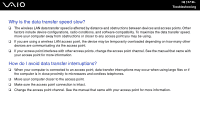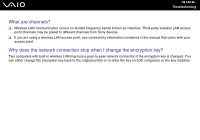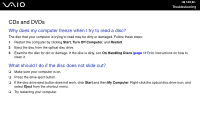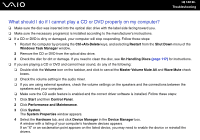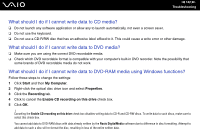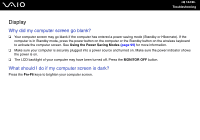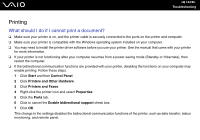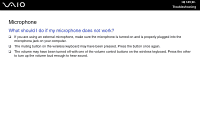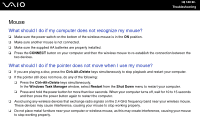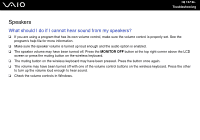Sony VGC-LS1 User Guide - Page 142
What should I do if I cannot write data to DVD-RAM media using Windows functions?
 |
View all Sony VGC-LS1 manuals
Add to My Manuals
Save this manual to your list of manuals |
Page 142 highlights
n 142 N Troubleshooting What should I do if I cannot write data to CD media? ❑ Do not launch any software application or allow any to launch automatically, not even a screen saver. ❑ Do not use the keyboard. ❑ Do not use a CD-R/RW disc that has an adhesive label affixed to it. This could cause a write error or other damage. What should I do if I cannot write data to DVD media? ❑ Make sure you are using the correct DVD recordable media. ❑ Check which DVD recordable format is compatible with your computer's built-in DVD recorder. Note the possibility that some brands of DVD recordable media do not work. What should I do if I cannot write data to DVD-RAM media using Windows functions? Follow these steps to change the settings: 1 Click Start and then My Computer. 2 Right-click the optical disc drive icon and select Properties. 3 Click the Recording tab. 4 Click to cancel the Enable CD recording on this drive check box. 5 Click OK. ! Canceling the Enable CD recording on this drive check box disables writing data to CD-R and CD-RW discs. To write data to such discs, make sure to select this check box. You cannot add data to DVD-RAM discs with data already written by the Roxio DigitalMedia software due to difference in disc formatting. Attempt to add data to such a disc will re-format the disc, resulting in loss of the entire written data.