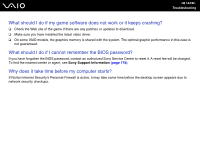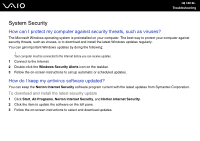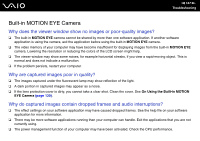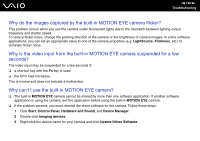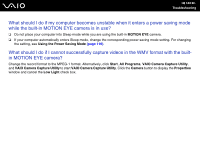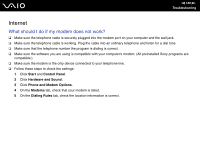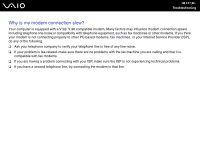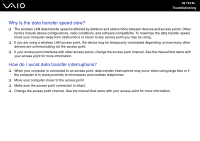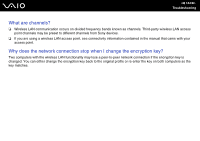Sony VGC-LT17N User Guide - Page 149
What should I do if I cannot successfully capture videos in the WMV format with the built
 |
UPC - 027242725140
View all Sony VGC-LT17N manuals
Add to My Manuals
Save this manual to your list of manuals |
Page 149 highlights
n 149 N Troubleshooting What should I do if my computer becomes unstable when it enters a power saving mode while the built-in MOTION EYE camera is in use? ❑ Do not place your computer into Sleep mode while you are using the built-in MOTION EYE camera. ❑ If your computer automatically enters Sleep mode, change the corresponding power saving mode setting. For changing the setting, see Using the Power Saving Mode (page 110). What should I do if I cannot successfully capture videos in the WMV format with the builtin MOTION EYE camera? Change the record format to the MPEG-1 format. Alternatively, click Start, All Programs, VAIO Camera Capture Utility, and VAIO Camera Capture Utility to start VAIO Camera Capture Utility. Click the Camera button to display the Properties window and cancel the Low Light check box.