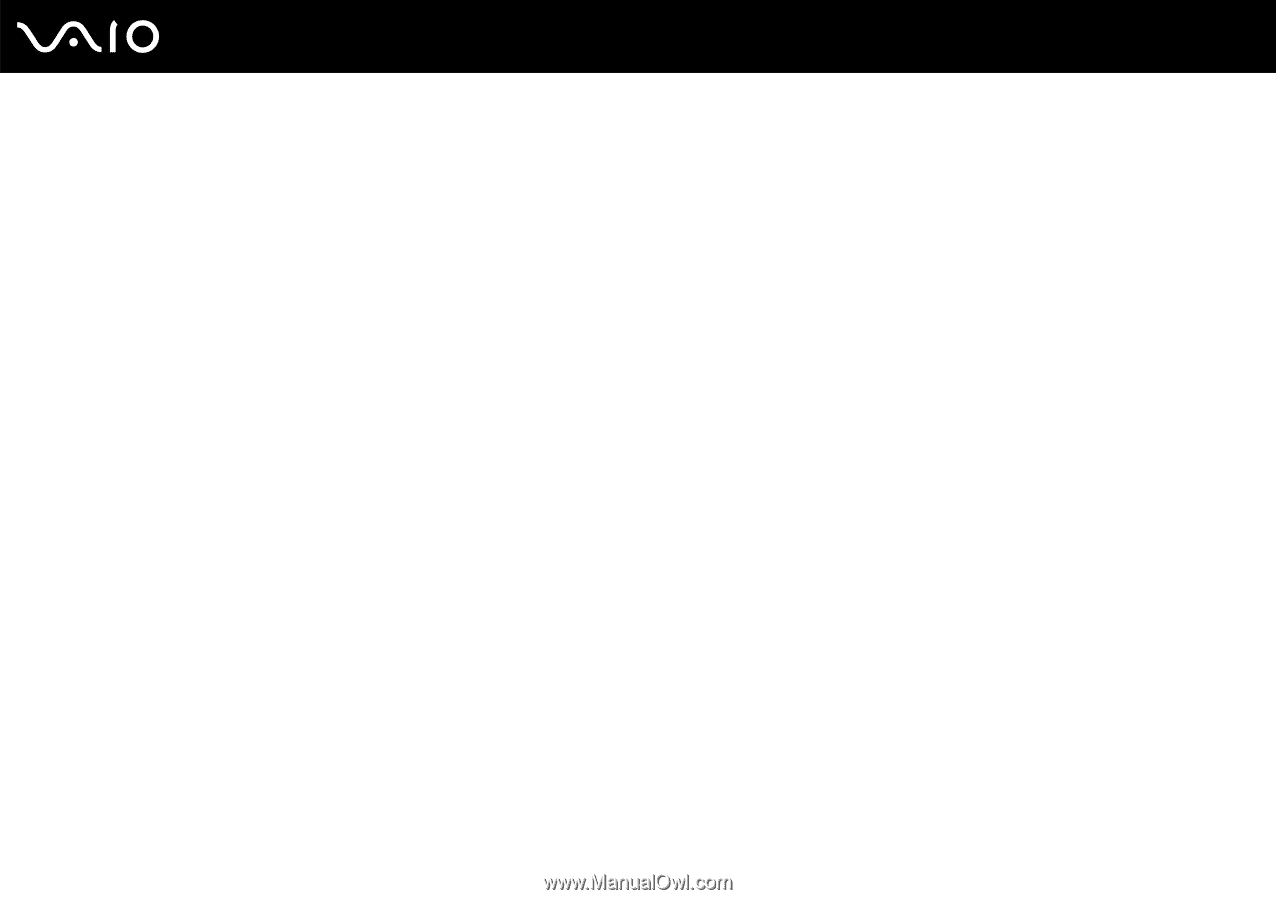Sony VGC-LT35E User Guide - Page 52
Notes on writing data to a disc, Roxio, Easy Media Creator
 |
UPC - 027242742567
View all Sony VGC-LT35E manuals
Add to My Manuals
Save this manual to your list of manuals |
Page 52 highlights
n 52 N Using Your VAIO Computer Notes on writing data to a disc ❑ Use only Sony recommended software, which is preinstalled on your computer, to write data to a disc. Other software programs may not be fully compatible and errors may result. ❑ To make data on a disc readable on the optical disc drive, you need to close the session before you eject it. To complete this process, follow the instructions included with your software. ❑ Only use circular discs. Do not use discs in any other shape (star, heart, card, etc.), as this may damage the optical disc drive. ❑ Do not strike or shake your computer while writing data to a disc. ❑ Deactivate the screen saver and exit anti-virus software before writing data to a disc. ❑ Do not use memory-resident utility software while writing data to a disc. This may cause your computer to malfunction. ❑ Before using your software application to burn discs, make sure you exit and close all other applications. ❑ Do not place your computer into the power saving mode while using the preinstalled software or any disc burning software. ❑ Make sure you use the same disc burning software to add data to a used disc. Use of different disc burning software for additional data burning may cause a failure. For example, if you have a disc with data that you burned with the Roxio Easy Media Creator software, use the Roxio Easy Media Creator software to add more data to the same disc.