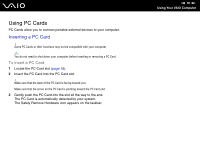Sony VGC-LT35E User Guide - Page 78
Removing a PC Card, To remove a PC Card
 |
UPC - 027242742567
View all Sony VGC-LT35E manuals
Add to My Manuals
Save this manual to your list of manuals |
Page 78 highlights
n 78 N Using Your VAIO Computer Removing a PC Card Follow the steps below to remove the PC Card while your computer is on. If it is not removed properly, your system may not work properly. To remove a PC Card ✍ To remove a PC Card when your computer is off, skip steps 1 to 7. 1 Double-click the Safely Remove Hardware icon on the taskbar. 2 Select the hardware you want to unplug. 3 Click Stop. The Stop a Hardware device window appears. 4 Confirm that the device can be safely removed from the system. 5 Click OK. A message appears stating it is now safe to remove the hardware device. 6 Click OK. 7 Click Close to close the Safely Remove Hardware window. 8 Push the PC Card release button so that the release button pops out. 9 Push the PC Card release button a second time so that the PC Card pops out. 10 Gently take hold of the PC Card and pull it out of the slot. 11 If the PC Card release button is still out, push it back in all the way to the end.