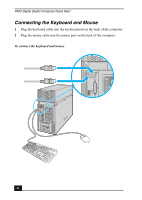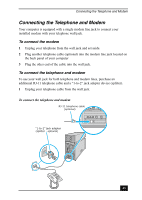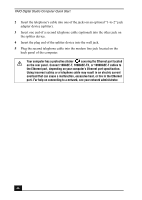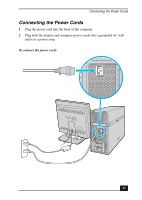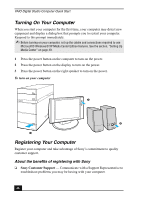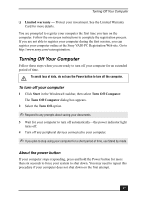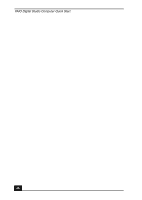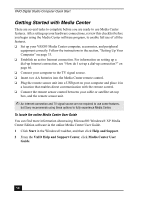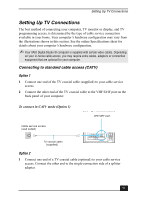Sony VGC-RA826G Quick Start Guide - Page 47
Turning Off Your Computer
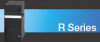 |
View all Sony VGC-RA826G manuals
Add to My Manuals
Save this manual to your list of manuals |
Page 47 highlights
Turning Off Your Computer ❑ Limited warranty - Protect your investment. See the Limited Warranty Card for more details. You are prompted to register your computer the first time you turn on the computer. Follow the on-screen instructions to complete the registration process. If you are not able to register your computer during the first session, you can register your computer online at the Sony VAIO PC Registration Web site. Go to http://www.sony.com/vaioregistration. Turning Off Your Computer Follow these steps when you are ready to turn off your computer for an extended period of time. To avoid loss of data, do not use the Power button to turn off the computer. To turn off your computer 1 Click Start in the Windows® taskbar, then select Turn Off Computer. The Turn Off Computer dialog box appears. 2 Select the Turn Off option. ✍ Respond to any prompts about saving your documents. 3 Wait for your computer to turn off automatically-the power indicator light turns off. 4 Turn off any peripheral devices connected to your computer. ✍ If you plan to stop using your computer for a short period of time, use Stand by mode. About the power button If your computer stops responding, press and hold the Power button for more than six seconds to force your system to shut down. You may need to repeat this procedure if your computer does not shut down on the first attempt. 47