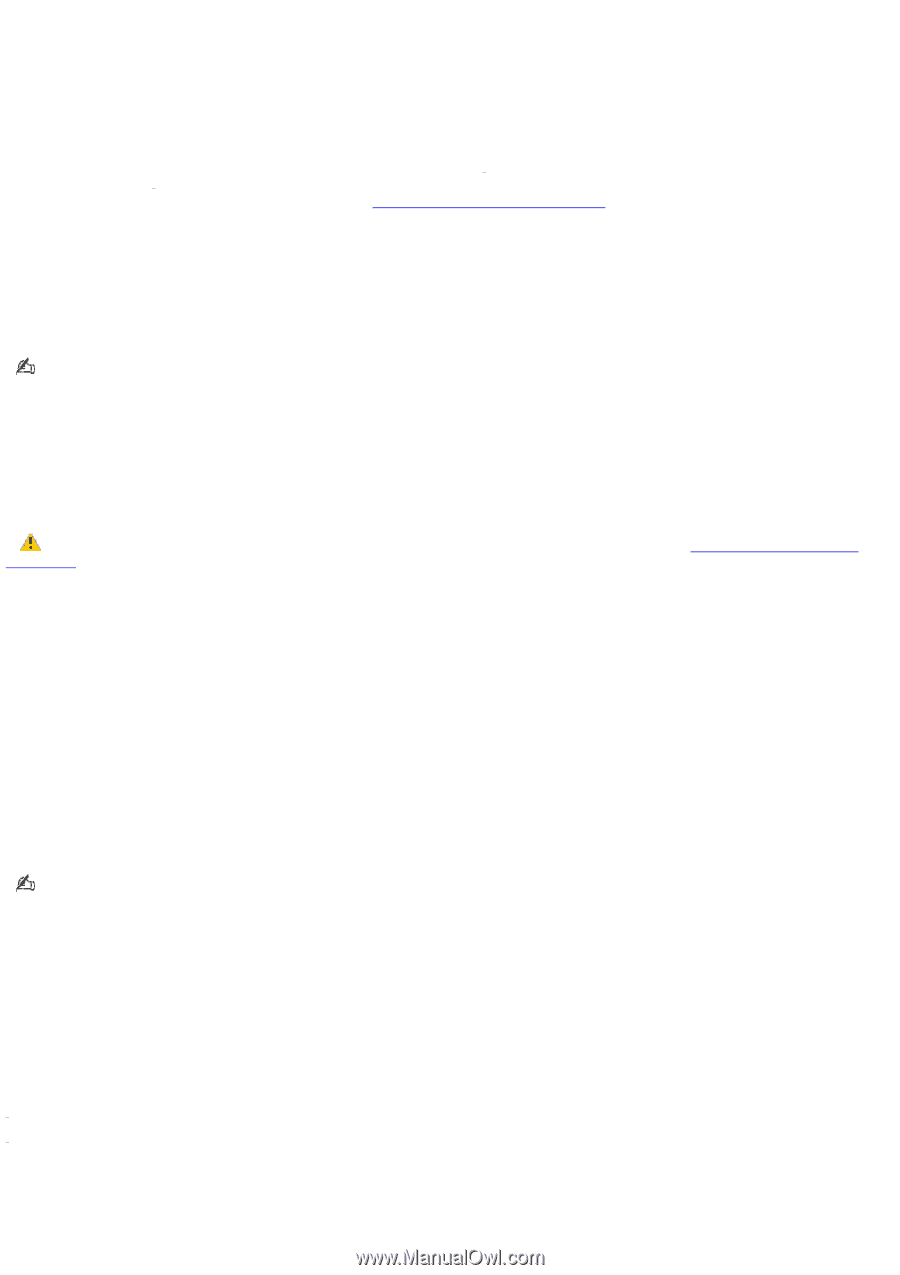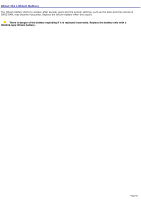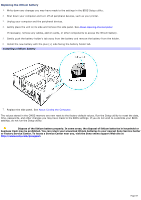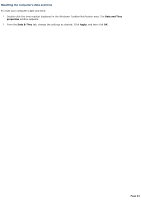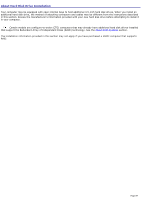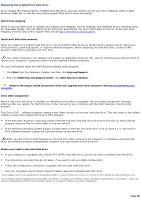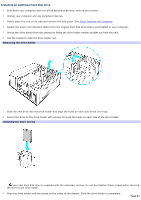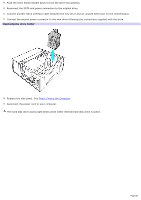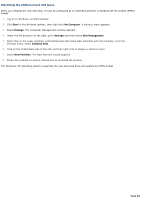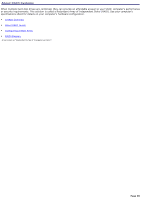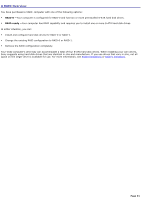Sony VGC-RA837GY VAIO User Guide - Page 86
Replacing the original hard disk drive, VAIO Help and Support Center - specs
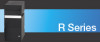 |
View all Sony VGC-RA837GY manuals
Add to My Manuals
Save this manual to your list of manuals |
Page 86 highlights
Replacing the original hard disk drive If you replace the original, factory-installed hard disk drive, you may need to correct your drive mapping, create a VAIO Recovery Media Kit, or visit the Sony online support Web site for more information. About drive mapping When a new hard disk drive is installed, the original drive mapping1 may be changed. The identified drives, including those for removable media2, may not reflect correct drive/icon associations. For more information on how to correct your drive mapping, visit the Sony online support Web site at http://www.sony.com/pcsupport. About hard disk drive recovery When you replace the original hard disk drive, the preinstalled VAIO Recovery Wizard utility program cannot restore the drive partitions, operating system, or original software programs. Before replacing the hard disk drive, create a VAIO Recovery Media Kit or purchase a kit from Sony. Your VAIO® computer is not supplied with System or Application Recovery CDs. Use the VAIO Recovery Wizard utility to recover your computer's operating system and preinstalled software programs. For more information about the VAIO Recovery Wizard utility program: 1. Click Start from the Windows® taskbar, and then click Help and Support. 2. From the VAIO Help and Support Center, click VAIO Recovery Options. Observe the proper safety precautions when you upgrade your Sony computer. See Before upgrading your computer. Drive letter assignment When a new hard disk drive is installed, an identifying drive letter is assigned. The drive letter assignment becomes effective after you register for the first time or after recovering your computer with the VAIO® Recovery Wizard utility program. The Click to DVD software program creates a new folder location on the new hard disk drive. This new folder is the default location to save files created with Click to DVD software. If the Microsoft® Windows® operating system identifies the new hard disk drive as drive D, the Click to DVD software program saves its files to a new folder on the new drive D. If the Windows operating system assigns another letter to the new hard disk drive, such as drive E or J, the Click to DVD software program creates the new save folder on the new drive. When you start Click to DVD software for the first time, after recovering the computer or installing a new hard disk drive, the software program automatically creates a new save folder on the new drive. Before you install a new hard disk drive If your computer is equipped with a Serial ATA (SATA) hard disk drive, you do not need to configure the new drive. The instructions provided here do not apply, if you want to set up a RAID configuration. Follow the configuration instructions supplied with your new hard disk drive. See your computer's specifications sheet for details about the installed hard disk drive. 1 Drive mapping refers to the as s ignment of an identifying letter to a s pec ific drive, s uc h as Drive C or Drive D whic h identify the original hard dis k drive. 2 Y our c omputer may be equipped with other memory c ard readers , for media s uc h as M emory Stic k®, SD media, C ompac tFlas h®, or M ic rodrive c ards . See the online Spec ific ation s heet for more information about your c omputer's memory c ard reader c onfiguration. Page 86