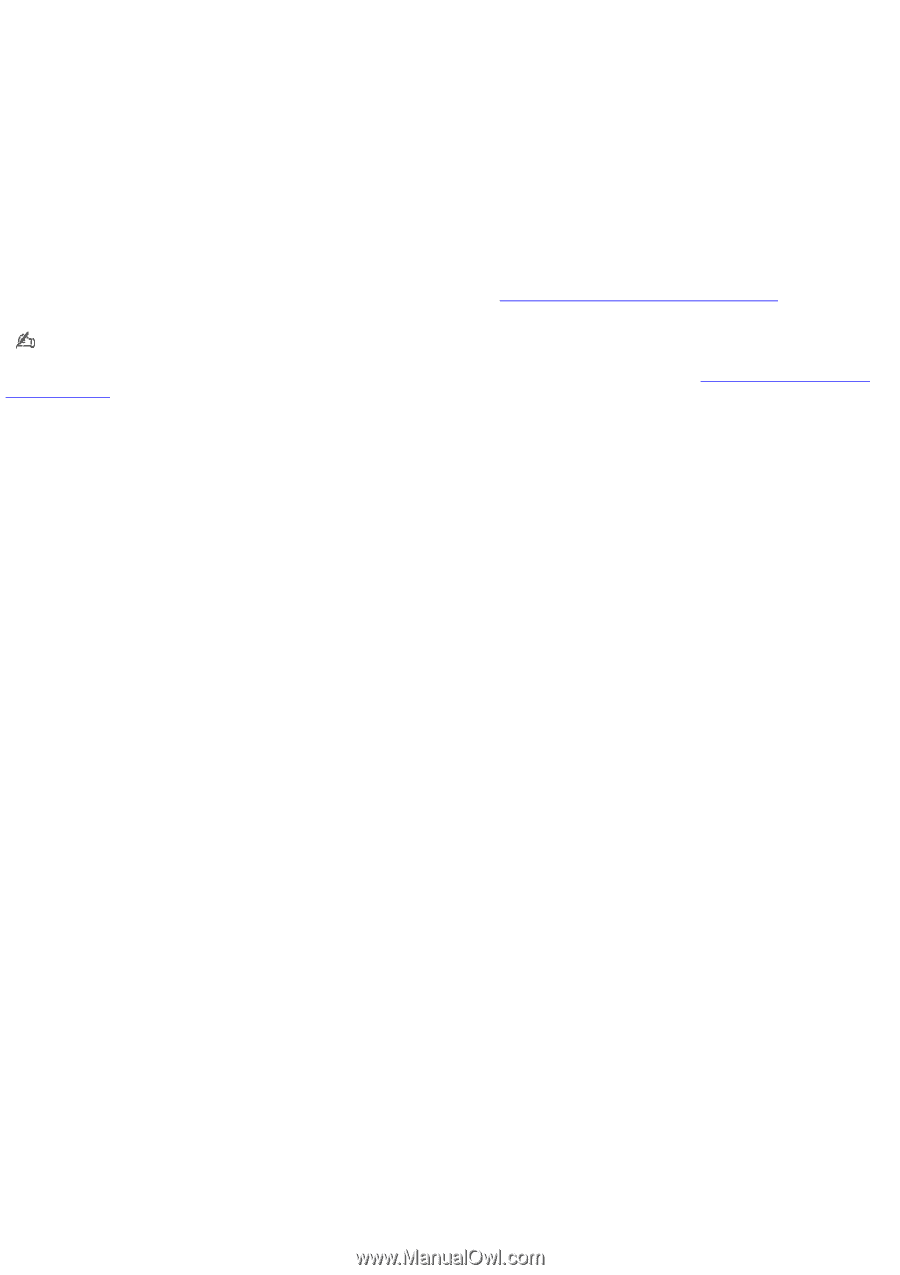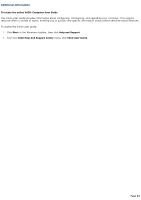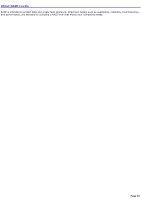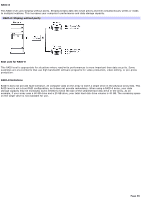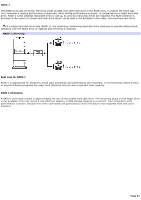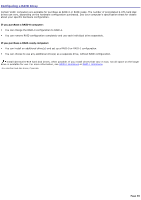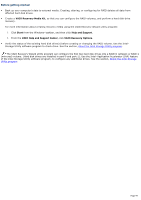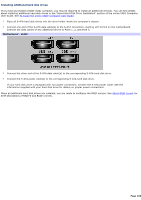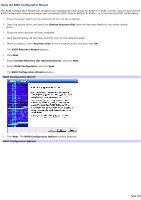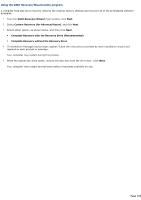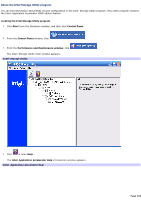Sony VGC-RA837GY VAIO User Guide - Page 99
Before getting started, VAIO Recovery Media Kit, Start, Help and Support, VAIO Help and Support Center
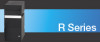 |
View all Sony VGC-RA837GY manuals
Add to My Manuals
Save this manual to your list of manuals |
Page 99 highlights
Before getting started Back up your computer's data to external media. Creating, altering, or configuring for RAID deletes all data from affected hard disk drives. Create a VAIO Recovery Media Kit, so that you can configure the RAID volumes, and perform a hard disk drive recovery. For more information about creating recovery media using the VAIO Recovery Wizard utility program: 1. Click Start from the Windows® taskbar, and then click Help and Support. 2. From the VAIO Help and Support Center, click VAIO Recovery Options. Verify the status of the existing hard disk drive(s) before creating or changing the RAID volume. Use the Intel® Storage Utility software program to check drive. See the section, About the Intel Storage Utility program. The VAIO Recovery Wizard utility program can configure the first two hard disk drives into a RAID-0 (striped) or RAID-1 (mirrored) volume. (Hard disk drives are installed in port-0 and port-1). Use the Intel® Application Accelerator (IAA) feature of the Intel Storage Utility software program, to configure any additional drives. See the section, About the Intel Storage Utility program. Page 99