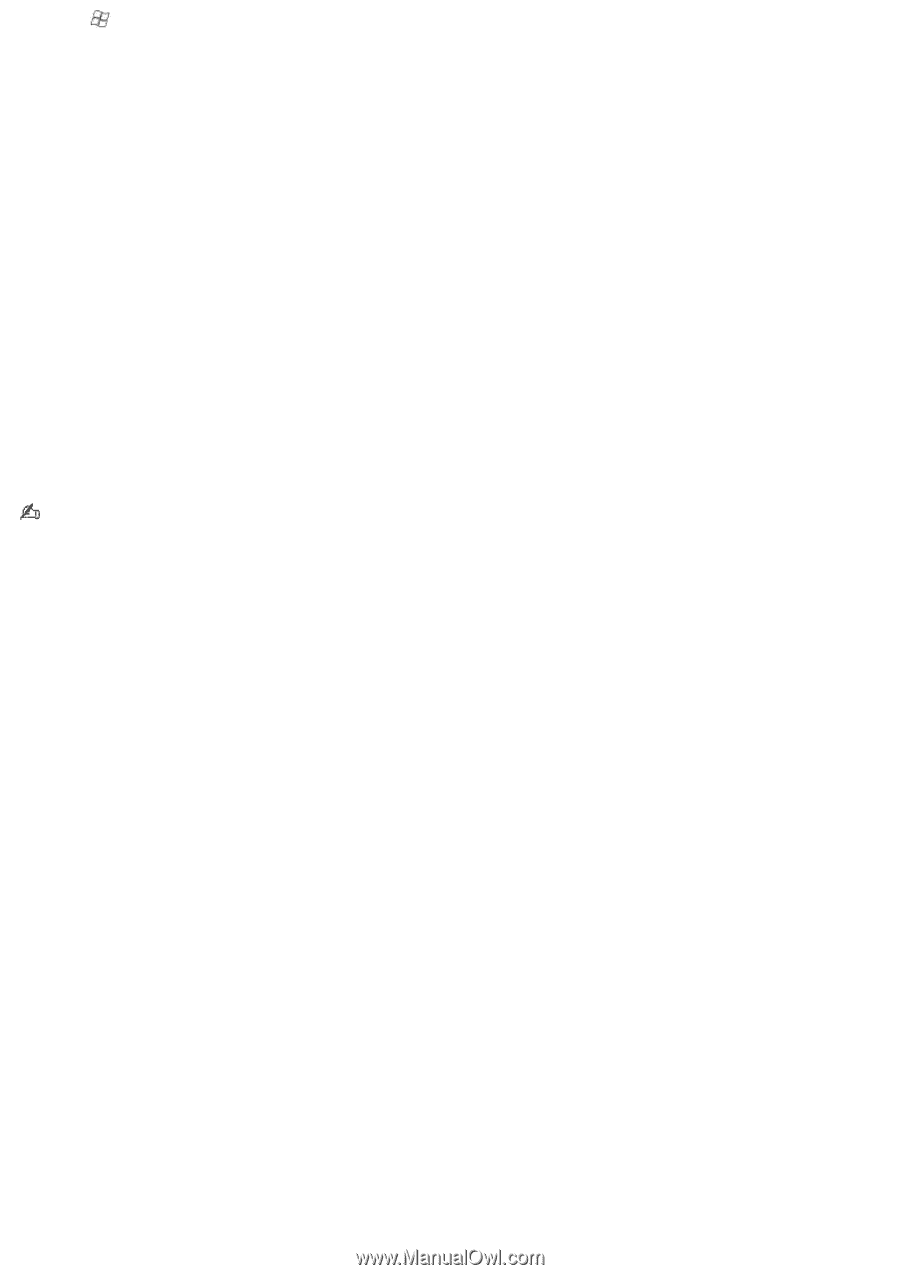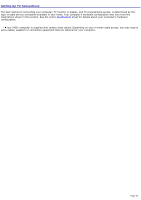Sony VGC-RB52 User Guide - Page 39
Digital S/PDIF out to External, InterVideo WinDVD for VAIO
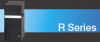 |
View all Sony VGC-RB52 manuals
Add to My Manuals
Save this manual to your list of manuals |
Page 39 highlights
8. Press on the remote control to return to the Media Center Start menu. To configure WinDVD software 1. Click Start in the Windows® taskbar, and point to All Programs. 2. Point to InterVideo WindDVD, and the click on InterVideo WinDVD for VAIO. The InterVideo WinDVD for VAIO window opens. 3. Right-click in the WinDVD window. A shortcut menu appears. 4. Click Setup..., to view the Setup dialog box. 5. Select the Audio tab. 6. From the section, Audio Speaker Configuration, select 6 Channel (5.1 Home Theater) or the desired speaker configuration. To enable S/PDIF, go to the Audio Output Configuration section and select Digital (S/PDIF) out to External Processor. 7. Click Apply, and then click OK. InterVideo® software automatically detects the type of speaker system. You may notice that some options are disabled or are not available. Page 39