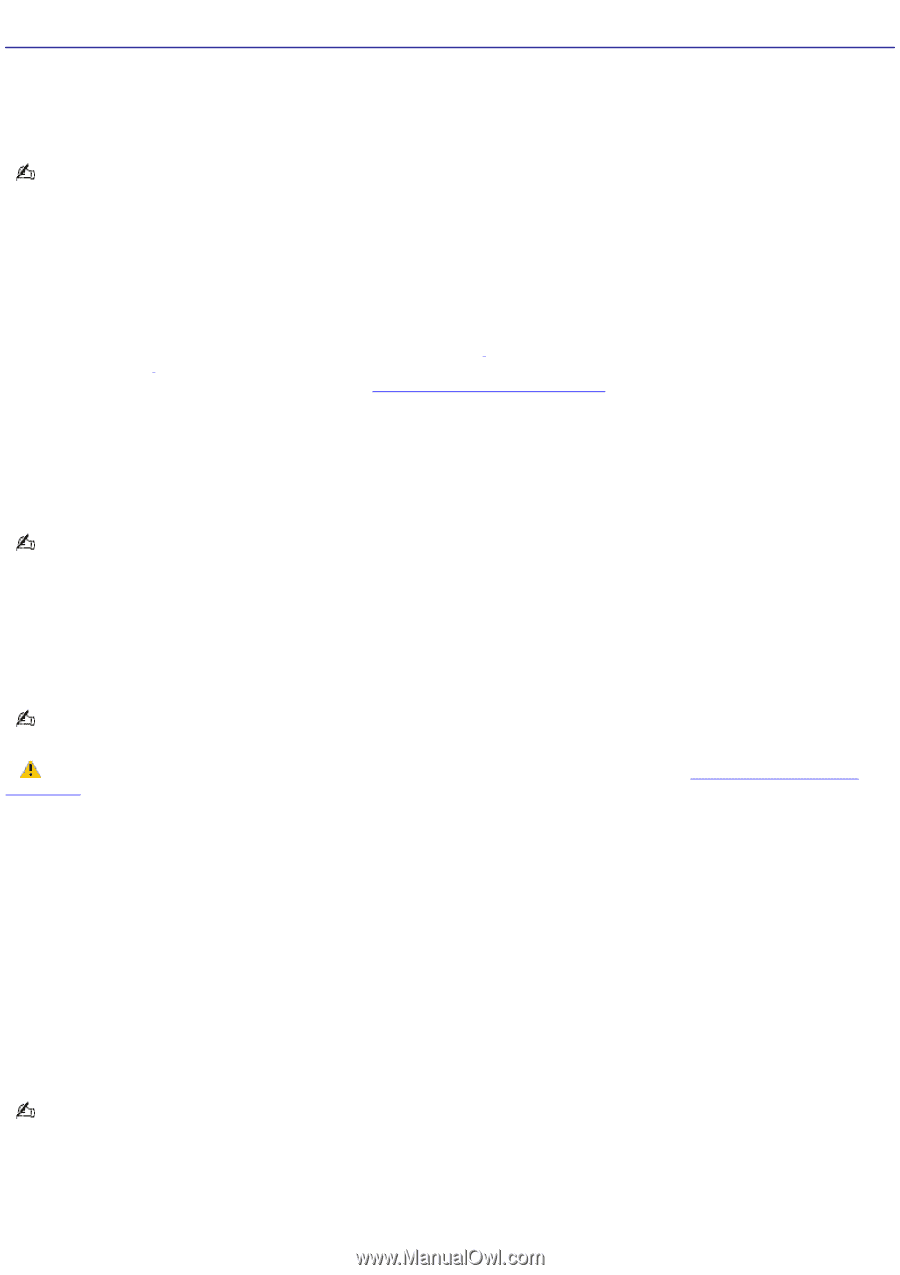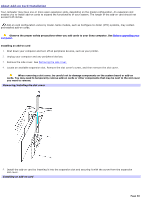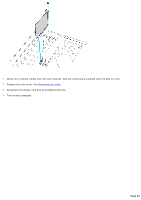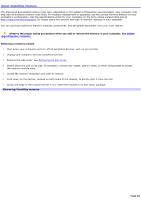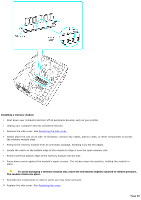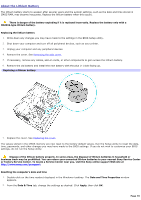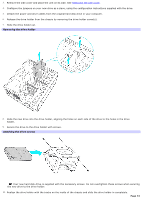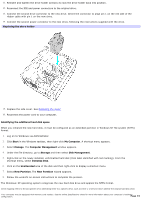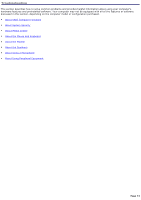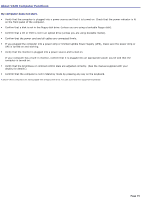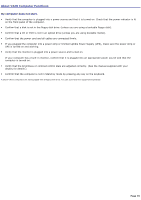Sony VGC-RB52 User Guide - Page 71
About Hard Disk Drive Installation, VAIO Recovery Wizard - recovery disk
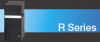 |
View all Sony VGC-RB52 manuals
Add to My Manuals
Save this manual to your list of manuals |
Page 71 highlights
About Hard Disk Drive Installation Your computer may be equipped with open internal bays to hold additional 3.5-inch hard disk drives. When you install an additional hard disk drive, the method of attaching connectors and cables may be different from the instructions described in this section. Review the manufacturer's information provided with your new hard disk drive before attempting to install it in your computer. The hard disk drive access indicator is lit when either internal hard disk drive is active. Replacing the original hard disk drive If you replace the original, factory-installed hard disk drive, you may need to correct your drive mapping, create a VAIO Recovery Media Kit, or visit the Sony online support Web site for more information. Drive Mapping When a new hard disk drive is installed, the original drive mapping1 may be changed. The identified drives, including those for removable media2, may not reflect correct drive/icon associations. For more information on how to correct your drive mapping, visit the Sony online support Web site at http://www.sony.com/pcsupport. Hard disk drive recovery When you replace the original hard disk drive, the preinstalled VAIO Recovery Wizard utility program cannot restore the drive partitions, operating system, or original software programs. Before replacing the hard disk drive, create a VAIO Recovery Media Kit or purchase a kit from Sony. Your VAIO® computer is not supplied with System or Application Recovery CDs. Use the VAIO Recovery Wizard utility to recover your computer's operating system and preinstalled software programs. For more information about the VAIO Recovery Wizard utility program: 1. Click Start from the Windows® taskbar, click Control Panel, then click Performance and Maintenance. 2. From the Performance and Maintenance window, click VAIO Recovery Wizard. Your computer must have an active Internet connection to access the Sony online support Web site. Observe the proper safety precautions when you upgrade your Sony computer. See Before upgrading your computer. Drive letter assignment When a new hard disk drive is installed, an identifying drive letter is assigned. The drive letter assignment becomes effective after you register for the first time or after recovering your computer with the VAIO® Recovery Wizard utility program. The Click to DVD software program creates a new folder location on the new hard disk drive. This new folder is the default location to save files created with Click to DVD software. If the Microsoft® Windows® operating system identifies the new hard disk drive as drive D, the Click to DVD software program saves its files to a new folder on the new drive D. If the Windows operating system assigns another letter to the new hard disk drive, such as drive E or J, the Click to DVD software program creates the new save folder on the new drive. When you start Click to DVD software for the first time, after recovering the computer or installing a new hard disk drive, the software program automatically creates a new save folder on the new drive. Installing an additional hard disk drive 1. Shut down your computer and turn off all peripheral devices, such as your printer. 2. Unplug your computer and any peripheral devices. Page 71